If Internet Explorer 10/11 are not rendering older pages correctly, they need to be put in “Compatibility Mode” by being added to your “Local Intranet” security zone. This can also affect the styling and some functionality of the site.
Adding your site to the “Local Intranet” security zone
1) In Internet Explorer, click the “gear” icon at the top right.
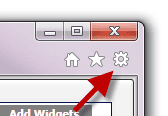
2) Click “Internet Options”
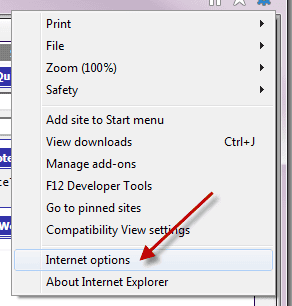
3) Open the “Security” tab
4) Click the “Local Intranet” icon
5) Ensure the Security Level slider is set to “Medium-low”. (It may be necessary to click the “Default Level” button first in order to move the slider.)
6) Click the “Sites” button
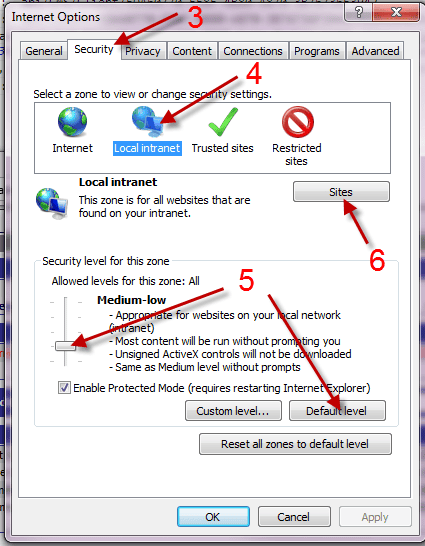
7) Click the “Advanced” button
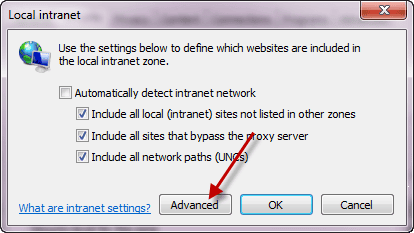
8) Enter “*.bizstream.com” into the “Add this website to the zone” textbox and click “Add”. (Using *.bizstream.com will allow this to work for your beta site as well.)
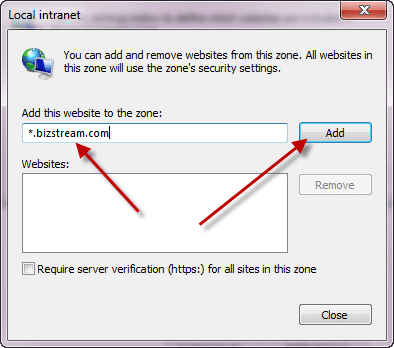
9) Close all the Internet Options windows, Close all Internet Explorer windows
10) Restart Internet Explorer and open the site again.
———————————–
Update 3/14/2015
———————————–
Caleb from Kent county helped us identify the exact IE settings that needed to be changed in order for YouthCenter to work properly without adding us to the “Local Intranet” security zone. It uses the “Trusted Sites” zone instead which is more correct.
You can either:
- Add *.bizstream.com to the “Local Intranet” security zone
- Compatibility View Settings: Add *.bizstream.com to list
OR
- Add *.bizstream.com to the “Trusted Sites” security zone
- Under Trusted Sites, click on the “Custom level…” button and make the following changes:
- Custom Level: Miscellaneous: Render Legacy Filters: Enable
- Custom Level: Miscellaneous: Allow script-initiated windows without size or position constraints: Enable
- Custom Level: Miscellaneous: Use Pop-up Blocker: Disable
- Compatibility View Settings: Add *.bizstream.com to list
We use *.bizstream.com because that takes care of the live site as well as the beta site.
