The May Beta release of YouthCenter includes a number of improvements, more tools available in the new interface, and a number of changes. Along with the changes, we have also made a number of improvements to managing your clients as they are tracked within YouthCenter. All of the features outlined below are available now for review in your Beta site. Give them a try and let us know your thoughts! We anticipate releasing these features to live sites on Sunday 7/8/2018.
Facility Placements
The most signifigant change to YouthCenter in this Beta release is in the Facility Placments (formerly known as Detention Intakes). Along with the name change to “Facility Placements”, the application has been redesigned, and moved to the new interface. The primary reason for the name change is not all YouthCenter users are “detention” only facilities. Calling it a more generic placement into a facility (whatever that kind of facility may be) seems more fitting.
Facility Placements is located in the main menu under Case Manager > Current Client > Detention > Facility Placements within the new interface. At the top of that screen (if you’re looking at a client currently placed in the facility) you’ll see the new “Current Facility Placement” area. This area can also be seen on the Client Summary page. From this area you can see all the important information about the current placement, as well as perform the most used actions on that placement as shown below:
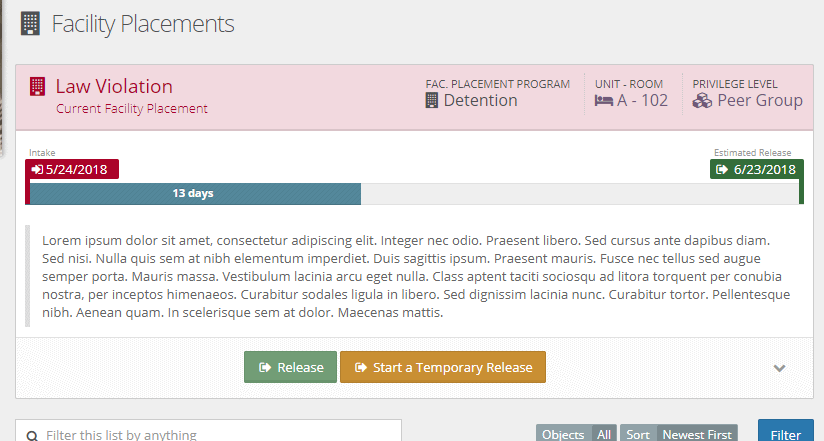
In the top left you’ll see the Reason for Intake. Then in the top right are the current Placement Program, Room, and Privilege Level. Each of those three items are clickable and you will be brought to the page on which you can change each value (program, room, or level).
Immediately below the pink header is a placement progress bar. This bar starts with the Intake Date in red at the left and the Estimated Release Date (if entered) in green at the right. In between those two dates is a progress bar counting the number of days accumulated in the placement so far. This gives you a quick view of how close the client is to being released.
Intake notes, intake tags, and notifications are displayed below the progress bar. Then, at the bottom, are action buttons (Release, Start a Temporary Release, etc) as well as a dropdown menu to view or edit the current intake.
Below the current placement area is a listing of all Facility Placement releated events like Intake (marked in red), Program Change, Room Change, Privilege Level Change, Temporary Release and Return (marked in yellow), and Release (marked in green). Each item in the list displays relevant information and allows you to view/edit/delete it.
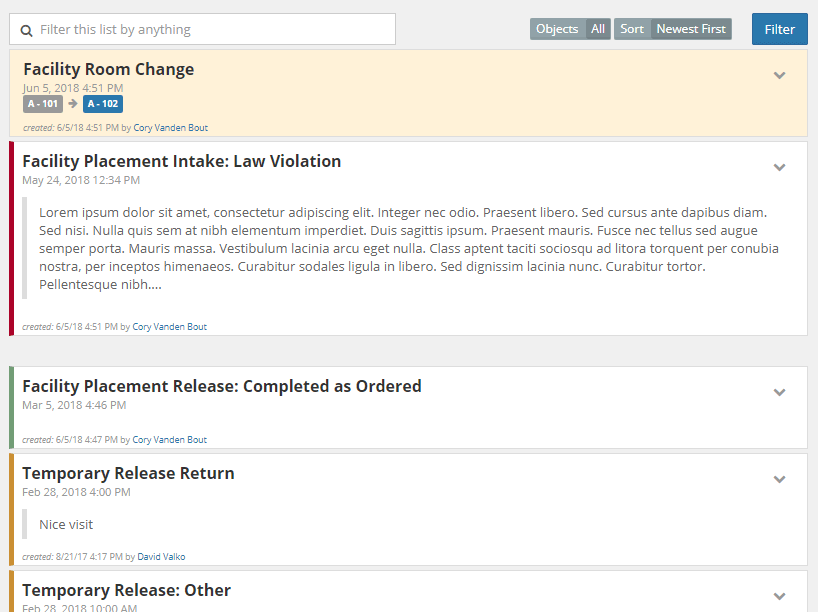
Facility Placement Intakes
We heard that some of you know a client will be there for 30 days (or a set number of days), while others simply know the release date. Based on users’ suggestions we’re now allowing you to enter either duration OR estimated release date. Changing one value will automatically change the other. No more guessing at a duration to get the right date.
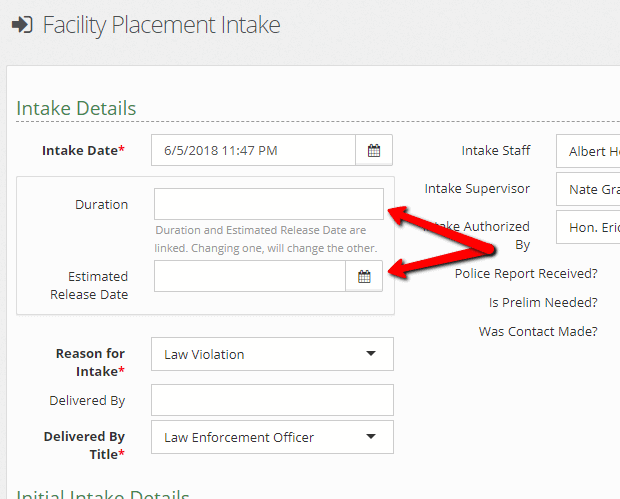
Also, based on user suggestions we added the Charges from County field. Previously the only way to report on county was to grab it from the client’s residency records, however that can change independently of intakes. This new field will allow for more accurate reports of which placements came from which county.
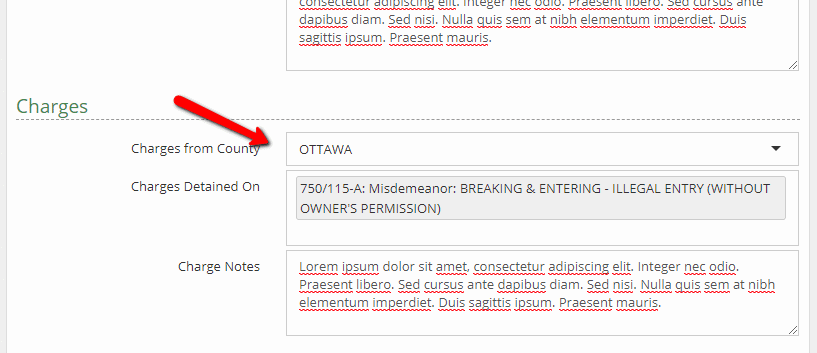
Deleting an Intake
Placements can now be deleted via the UI. In the past, it was not possible to delete a placement without a call to our support. This is now possible by users with the correct access level, however, keep in mind (a big red message will remind you) that many other elements are associated with a facility placement record (Incidents, Disciplines, Room Changes, Form Responses, Medication Actions, etc). Deleting a facility placement will also delete everything associated with it, so be extra sure that’s what you want to do first.
Tags
Tags are now available for facility placement intakes, allowing you to filter/report on custom flags that mean something to you. Administrators may manage tags in the old administrator interface.
Facility Placement Releases
Deleting a Release
Placements can now be reopened in the new interface. In the past, reopening an accidently closed placement required a call in to support. Now you can simply delete the placement release record (as long as there isn’t already another open placement) and you’re good to go.
Tags
Tags are now available for facility placement intakes, allowing you to filter/report on custom flags that mean something to you.
Temporary Releases
No big changes here. Temporary Releases/Returns work the same as before, they just look a lot nicer.
Privilege Levels
We renamed Current Level to Privilege Level. This just made a bit more sense as “current” isn’t really a type of level and basically everyone assigned privileges in one way or another to these levels.
Facility Room Changes
No big changes here. Room changes work the same as before, they just look a lot nicer.
Facility Placement Programs
Facility Placement Programs used to be called Placement Types and were locked down to which room you were in. You couldn’t change the placement type within a single placement. In order to change it, you had to discharge and readmit. This got annoying for a lot of you. We listened.
In this Beta release, Facility Placment Programs are treated more like a room or a level. You pick one on Intake, but you can change it as many times as you want throughout the placement. Yea!
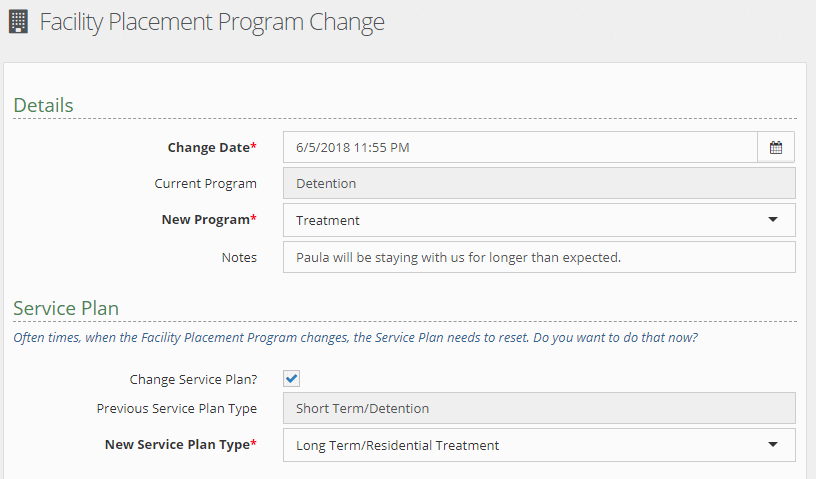
Service Plans also reset on Facility Placement Program change. On change you’ll be prompted to create a new Initial Plan and start the Updated Plan schedule.
Custom Forms
This is huge. Listing, Viewing, Adding, Editing, and Deleting custom form responses has been added to the new interface – and on MOBILE TOO! There are still some areas in the old YouthCenter where you can work with forms like Medical and Medication, but most custom forms have moved over to the new interface. This is exciting not only because you can fill out forms on your phone or mobile device, but even more exiting because of a feature that many of you have been asking about for some time now… Electronic signatures without a signature pad! You can now sign forms with your mouse or your finger on a touch device! This opens up so many opportunities for using mobile devices in your day to day tasks! We’re really excited to get this out to you!
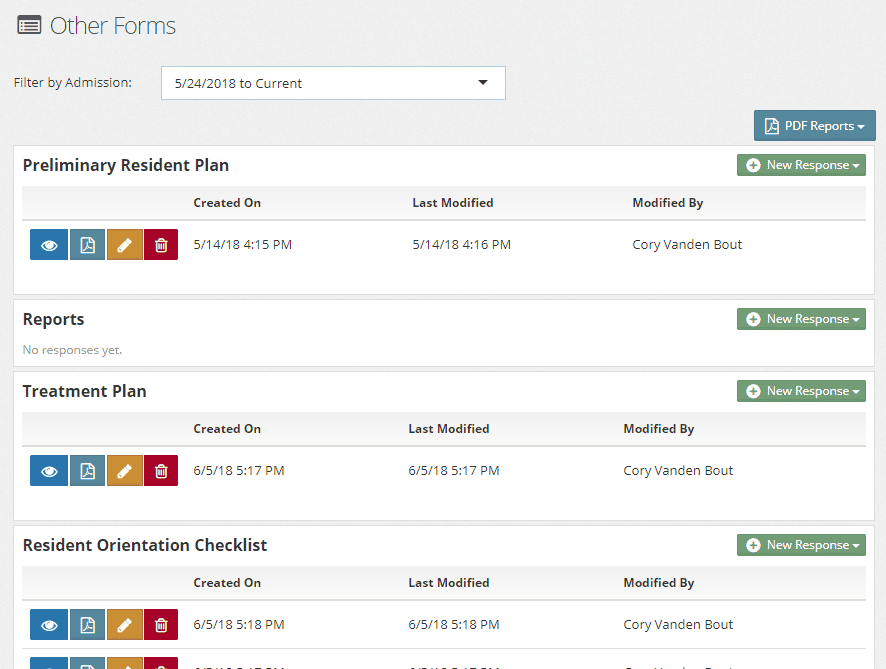
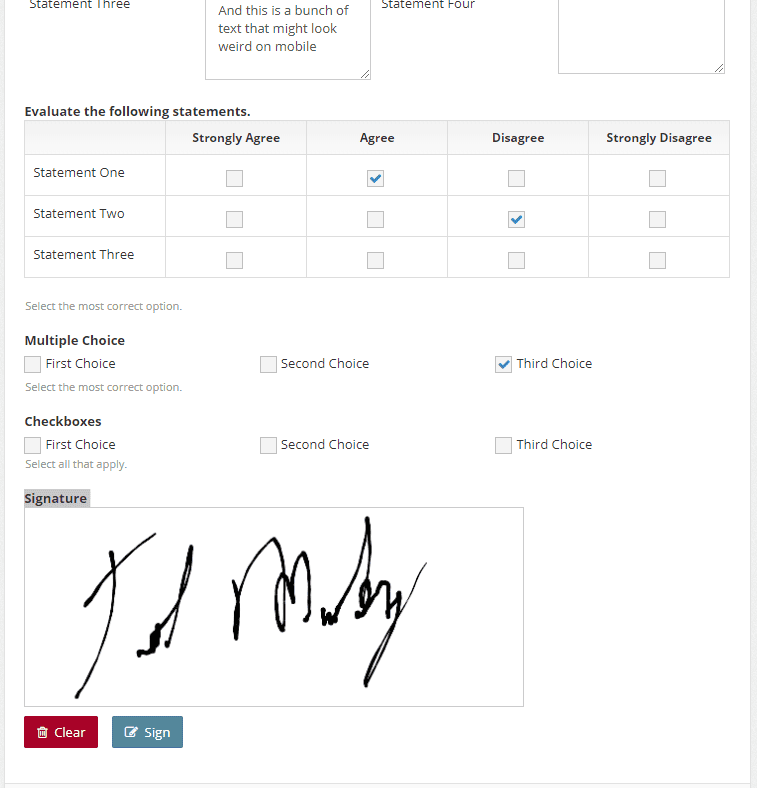
The new Signature field can be added to any form within the Form Builder editor by administrators.
Mugshots
Adding and editing Mugshots have bee moved to the new interface, and like the Custom Forms, they can be added and edited from a mobile device.
Client Header
Clicking on the default mugshot in the header brings up a larger view of that image plus a quick view of all mugshots.
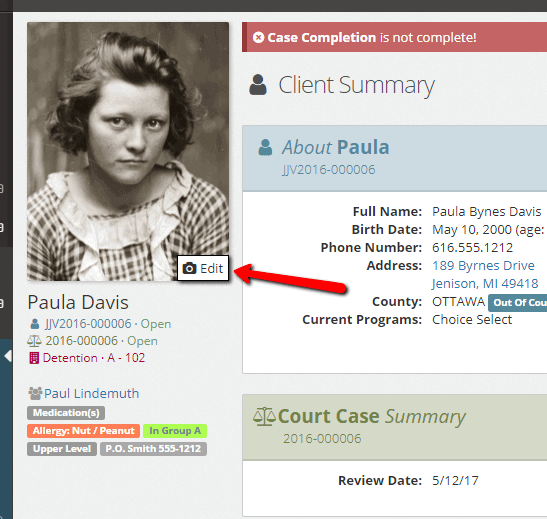
Changes
- The ability to specify the default mugshot has been added to the interface. The default image is the one that shows in the client header, on custom form PDFs, etc. You can change the default image from the list via the sub menu, or from the edit form.
- We’ve added a Picture Date field to help keep track of when the mugshot was taken.
- We’re now automatically resizing the image on upload. YouthCenter doesn’t require super high resolution images for it’s purposes and some facilities have had issues loading PDFs with very large images. That will no longer be an issue and all images will be optimized for use in the application.
Working with Mugshots
As before, the new Mugshots is located in the client’s General Profile section, under the Client Profile section. You can also get there by clicking the “Edit” button that appears on the client header mugshot as shown in the screen shot above.
In the General Profile you can see a listing of all the mugshots saved over time for the client. The default mugshot will be highlighted blue. Other then that, the mugshot viewing/adding/editing a mugshot works a lot like it always has.
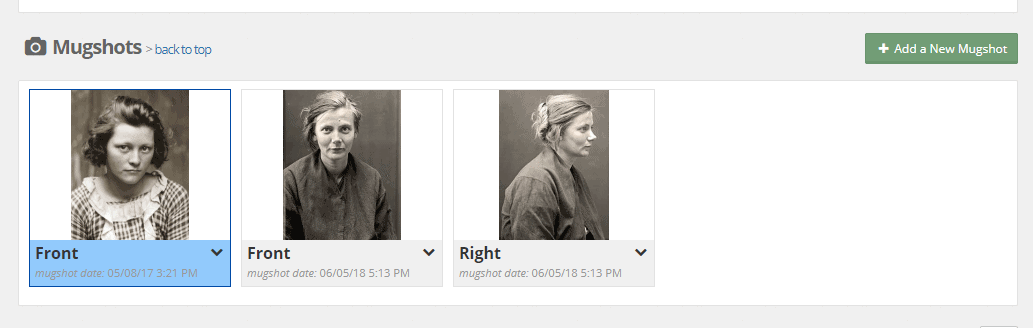
Drug Tests
Drug Tests have been moved over to the new interface as well.
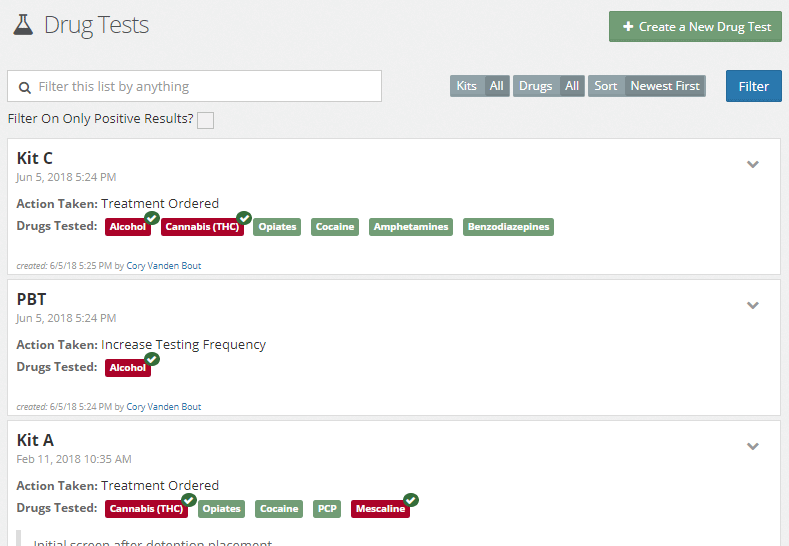
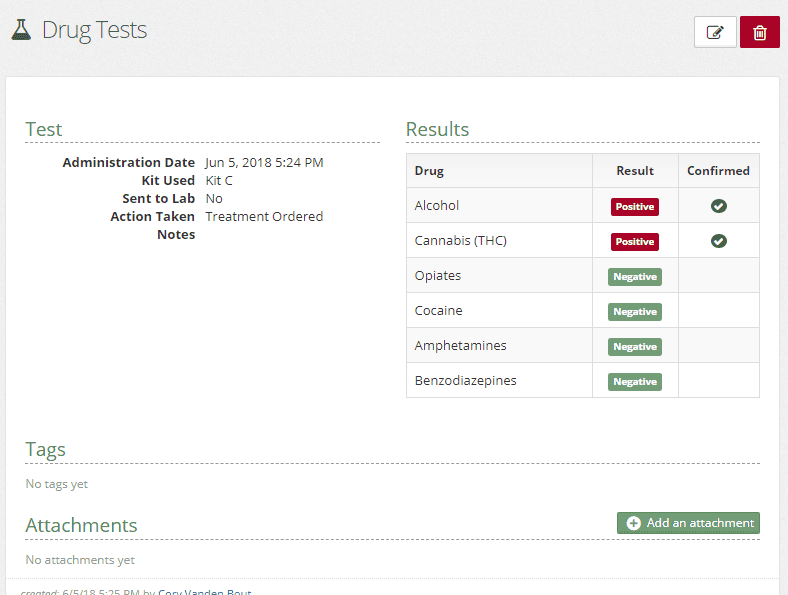
Tags
Tags are now available for drug tests, allowing you to filter/report on custom flags that mean something to you.
Attachments
Attachments are now available for drug tests, allowing you to upload and associate testing materials with the tests.
Dashboard Widgets
New Widgets
Based on your requests, we’ve added a few new widets for use on dashboards.
Recent Facility Placement Events
Lists clients with recent events related to Facility Placements.
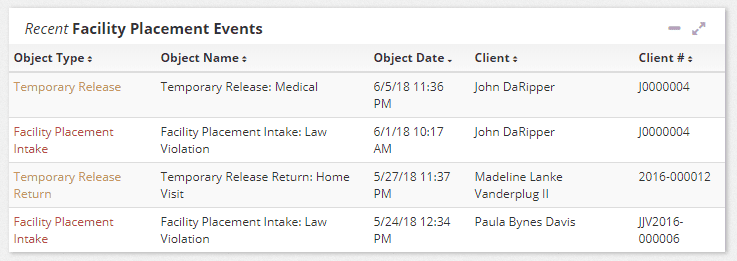
Recent Incidents (formerly Client Events)
Lists recent incidents and the clients/victims involved.

Recent Placement Requests (formerly Request for Detention)
Lists recent placement requests.

Changes to Widgets
All widgets with a list of clients
Added Column: Primary Team Member
Added Column: Active School
User Directory
The User Directory application has been moved over to the new UI. No big changes here. User directory allows you to see a listing of all the users in the system and see profile information for them.
Next Court Date
You can now modify Next Court Date from the new General Profile > Client Profile form. (Still available to edit in the old UI)
Your input is valuable!
Along with the above beta items, with your input, we’ve made some additional improvements around the speed of the application, general design, and usability. These improvements don’t come without your input.
Please take some time and enter a few clients into your Beta site and use the new features. Finding and fixing bugs prior to a live release makes it easier on us all. Your team gets improvements made before going to live – not after it’s out there.
If you need assistance on how to access your Beta site, please contact us and we’ll work with you to get you logged in and using the Beta site.
