The April 2022 YouthCenter release included a batch of functionality updates to the calendar application and several minor updates requested by you.
Event notifications for clients and contacts
Based on user feedback, the calendar has been improved and clients and client contacts can now receive email notifications of events they are scheduled to attend. Once set up, emails are sent when the event is scheduled, 48 and 24 hours in advance, and one hour before the event starts.
To schedule an event
To add a calendar event from the calendar view, click a date on the calendar to bring up the New Calendar Event form. Here you will select the event’s title, date and time, calendar, type, location, visibility, and attendees.
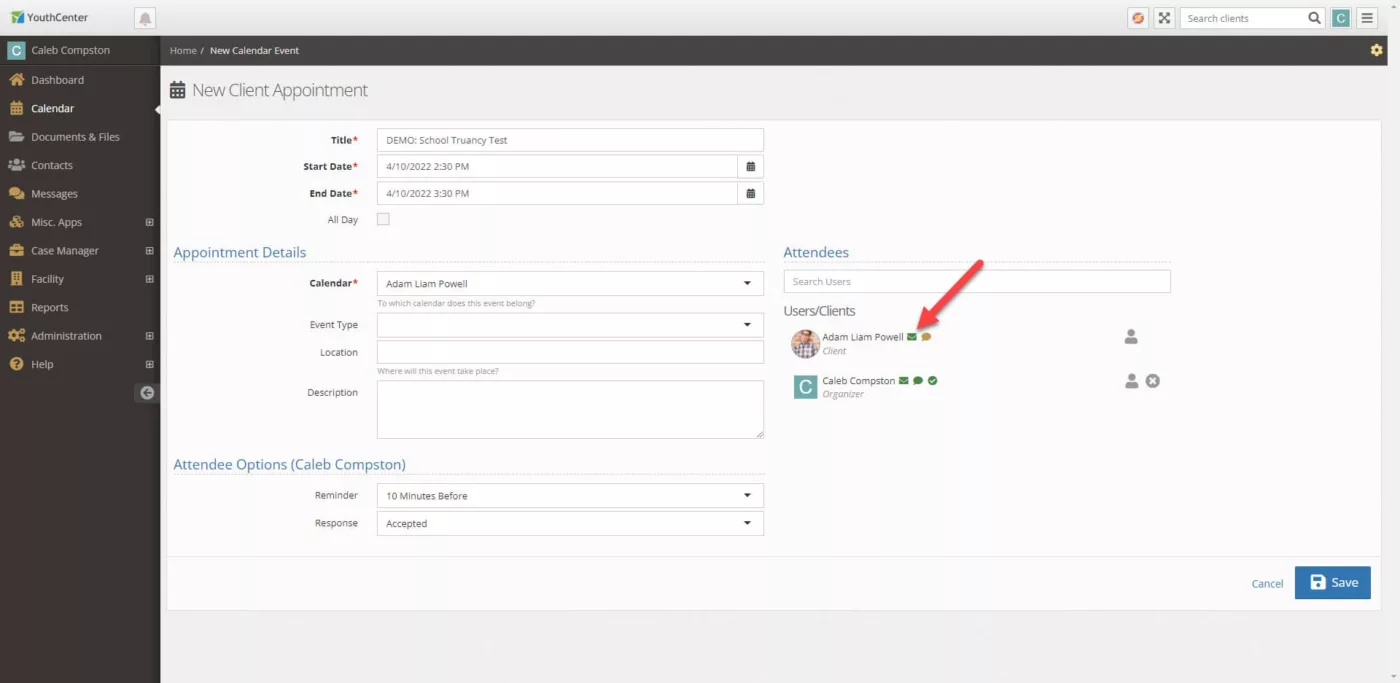
You can see if a client has an email address in their profile by the green email icon next to their name. If the client or contact does not have an associated email address, then the icon will be a yellow color.
You can add a contact to an event by typing in either their name or their relationship type, for example, if you type father and the client has a father in the contacts it will show you that contact to select.
If you don’t see the client calendar you are looking for, you might need to subscribe to it. Instructions for subscribing to a client calendar can be found on our documentation site. Subscribing to a client calendar
Adding a client’s email
To add an email to a client simply open the client via the case management application and then go to the client’s general profile, select the edit pencil, add the email, and press save.
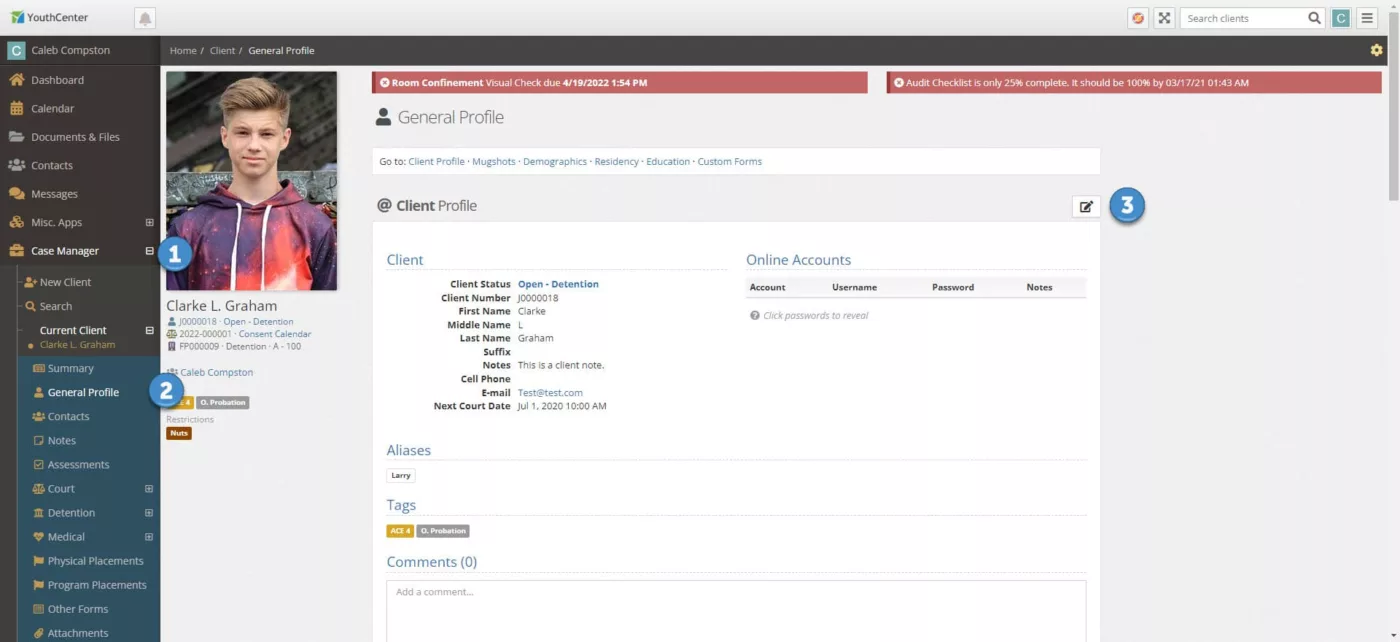
Adding a contact’s email address
Once you have selected a client whose contact you wish to add or edit, open the contacts app, select the carrot next to the contact, and select Edit this Relationship. From the edit screen, simply enter the email and press save. If you want to add a new contact instead of editing an existing one, you can press the green Create a New Relationship button on the right.
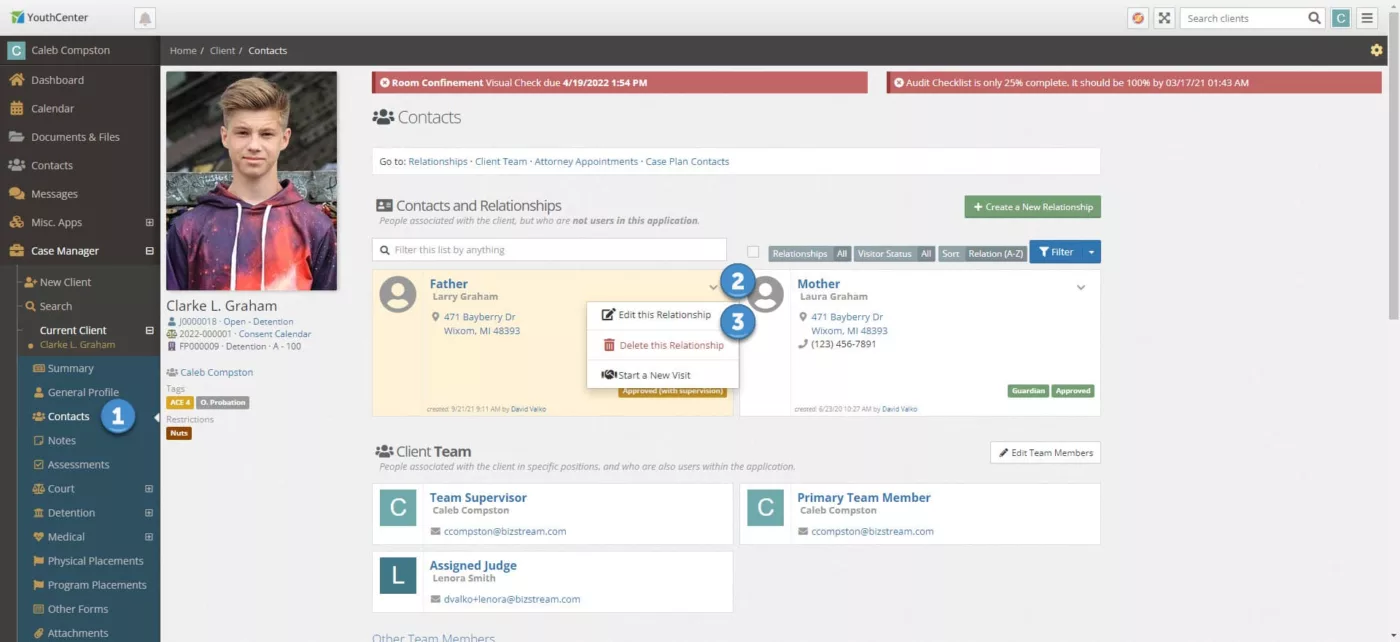
Calendar end time update
The calendar event end-time now auto-updates when the start time changes. Previously, if a user set a day and time for a meeting, and needed to change it, they needed to update both the start and end dates and times. Now you only need to update the start date and time. The end date will auto-update based on the duration of the original meeting.
Population Overview Widget Added
A population overview widget has been added to our widget collection on the dashboards. This customizable charting widget allows you to get various statistics about the clients you are serving at-a-glance.
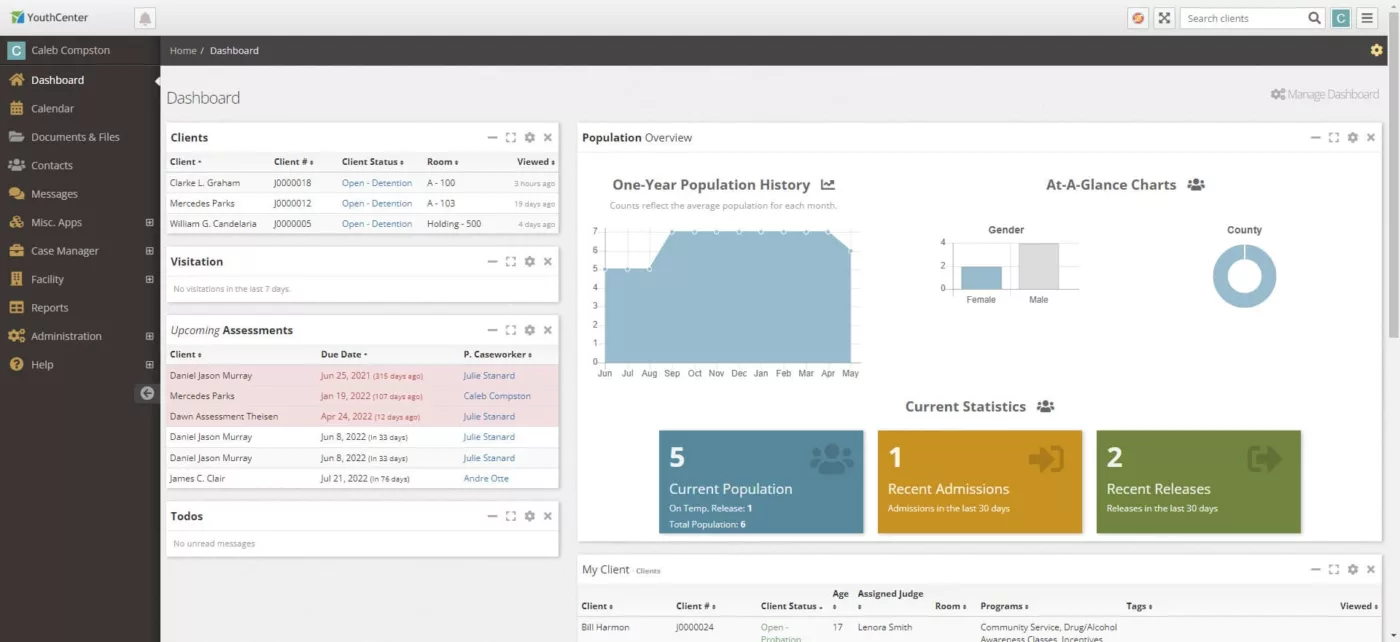
To add the population widget, see our tutorial on adding dashboard widgets.
DNA Required Override
As suggested by our users, if a youth is on consent, there are some offenses that usually require gathering DNA where that requirement is waived. We have added the ability to override the DNA requirement on the petition level via a checkbox in the offense.
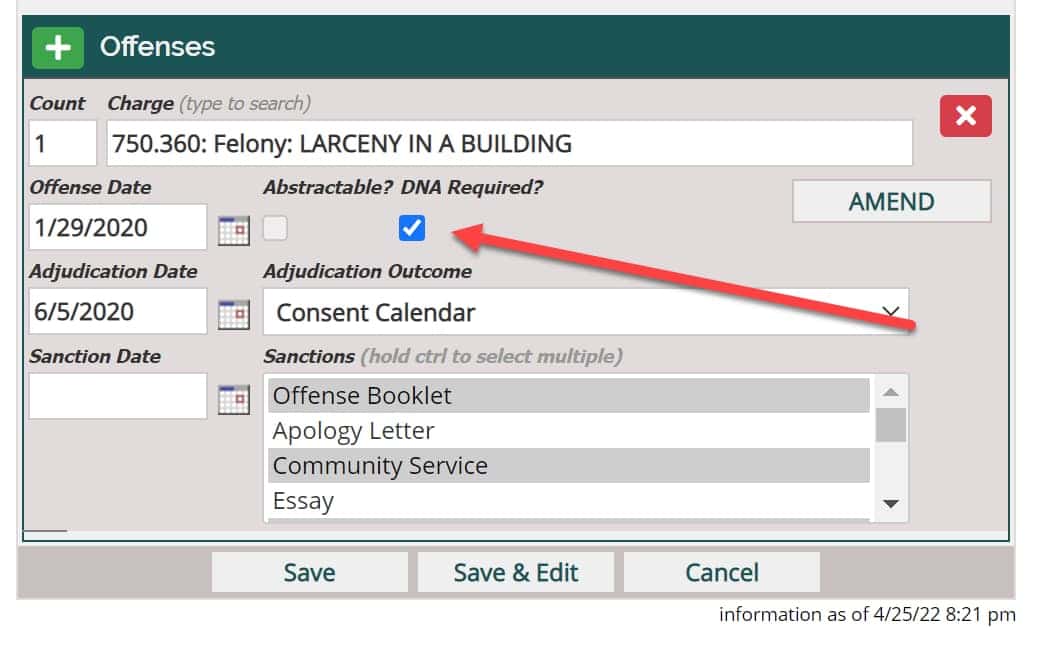
Unchecking the box will disable the warnings about DNA collection.
Your input is greatly appreciated!
With all our releases, we look forward to your feedback. We’re always looking to make improvements to the software you use daily. Along with the above items, with your input, we’ve made some additional improvements around the speed of the application, general design, and usability. These improvements don’t come without your continued input.
If you need assistance on how to use any features you’ve seen here or have suggestions on other improvements, please contact us and we’ll work with you.
