The March 2023 release expands on the contact manager functionality released in February as well as introducing some additional functionality around client identity and new user experiences. This release is slated to go live on 03/26/2023 at 11 PM EST (Click here to see the time in your timezone).
Judges as Contacts
Being able to see what judge is assigned to a case can be very helpful for a case manager. Previously, Judges were set up as pending users in the system, which caused a lot of confusion for users managing the system. In this release we have improved the Contact Manager to create a new type of contact called Judges.
Adding a new Judge
To add a new Judge, first open the Contact Manager.
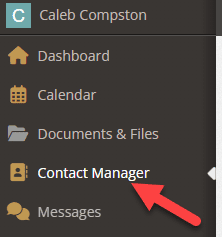
Next, select the green Add a New Person button in the right hand corner of the application.

Enter any contact information you wish to add for the judge. Once their contact information has been entered, select the Person Type dropdown and select Judge.

Press Save.
The judge will now be able to be assigned to a client team.
What if I want a judge to be able to login?
You can still create a full user for any judge you want. Simply put the judge in the Judge group when setting up the user groups for a judge.
What will happen to my existing judges?
You can still select any judge from the user list.
Gender Identity
A client’s gender identity is now optionally selectable in the client’s demographics. To modify a client’s gender identity, select a client and go to their General Profile. Then select the edit pencil button to the right of the demographics section.
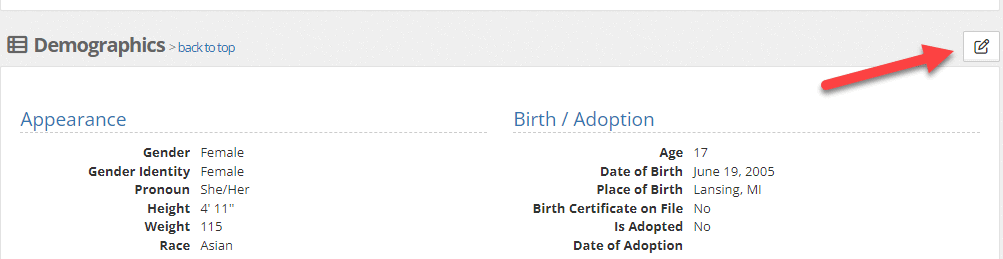
You will find the Gender Identity underneath Gender. If an option is selected, it will show under the Demographics section.
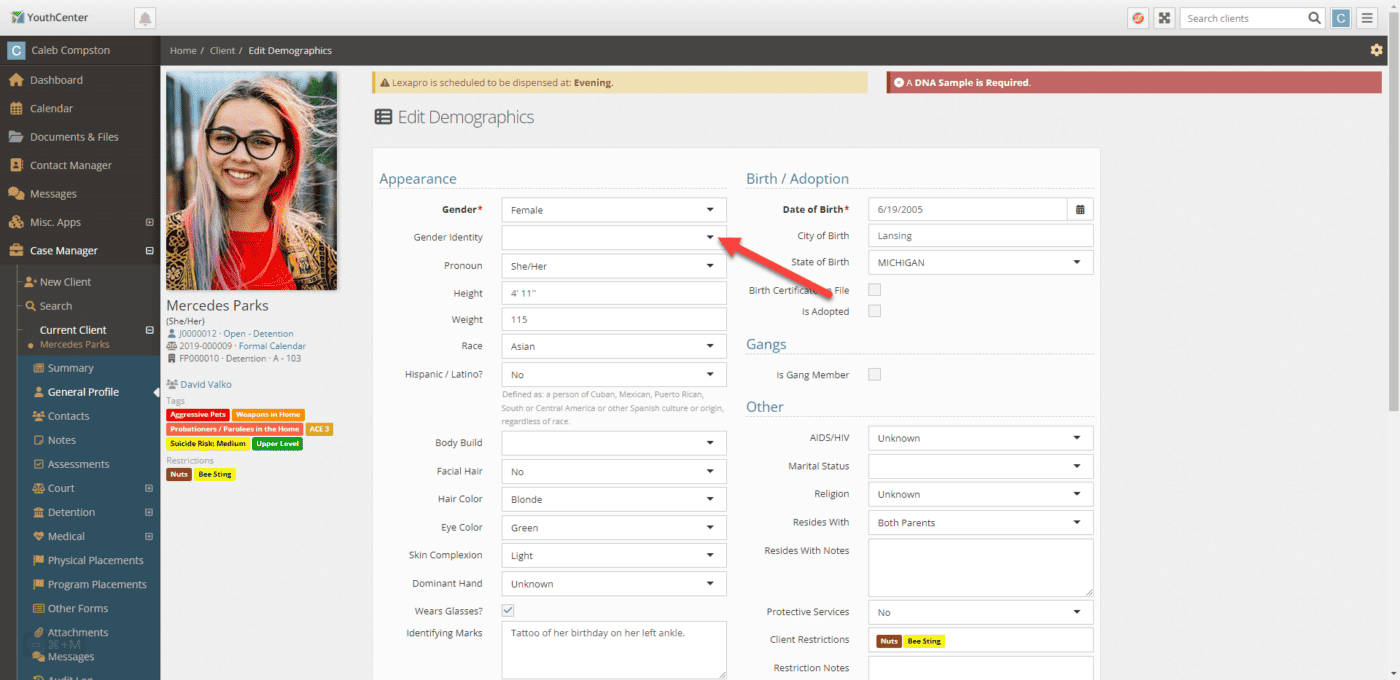
Modifying the Gender Identity options
Similar to other dropdowns within the system, if you have administrative privileges you can modify the choices available in the Gender Identity dropdown through the picklist admin. Simply open the Administration menu option and select Picklist Admin. Either scroll down or use the search to find Gender Identity.

Use the green plus button to add additional options. This update will ship with some normal defaults.
Reporting on Gender Identity
You can also report on Gender Identity. When creating a report with an applicable data source such as Client: General Profile, you can add Gender Identity to your reports.
New user welcome email
Previously, when creating a new user, they would simply receive a password reset email, which we found confusing to some users. We have updated the system to send out a more friendly welcome email. New users will simply press the Confirm Your Email link and they will be taken to the password creation page.
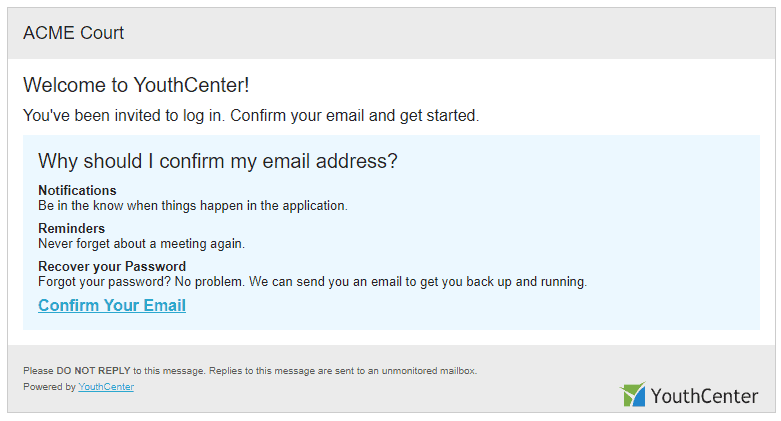
Providing Feedback
YouthCenter continues to be a solution built for and directed by the needs of you all as caseworkers, JPOs, administrators, and more. Your feedback is immensely valuable, if you have any thoughts or ideas on how we can improve the software, please reach out to us via our suggestion form. New ideas are reviewed on a bi-weekly basis.
