Over the past few months, the YouthCenter team has worked hard to build the next generation of the Form Builder application – Form Builder 2.0. Our December release introduces this highly anticipated update with a few more tools available in the form builder. This release is expected to go live on 12/15/2024 at 11 PM EST. (Click here to see the time in your timezone).
Form Builder 2.0
Our release notes will only cover some highlights of the application update. Look for a webinar on Form Builder 2.0 in early 2025 for complete details.
What happens with my old forms?
No need to worry about your old forms. Existing forms in Form Builder will be migrated to the new Form Builder 2.0. If you want to add some of the new features available in Form Builder 2.0 to your existing forms, simply edit the form and add the new section or form part.
Does editing a form still create a copy of the form?
No, editing a form no longer creates a draft version of the form. You are editing the live version of the form, if you save the form, it will become the new live version instantly. No more enabling/disabling previous versions of forms!
What about reporting using the old forms?
Your reports will work just like they did in the old form builder. With Form Builder 2.0, all forms are reportable when you build them, regardless if you labeled the form fields. We still highly suggest labeling the form fields to take advantage of custom labels and avoiding having multiple report fields labeled the same.
Where can I find the new Form Builder 2.0?
If you’re an administrator, open Administration and click on Form Admin.
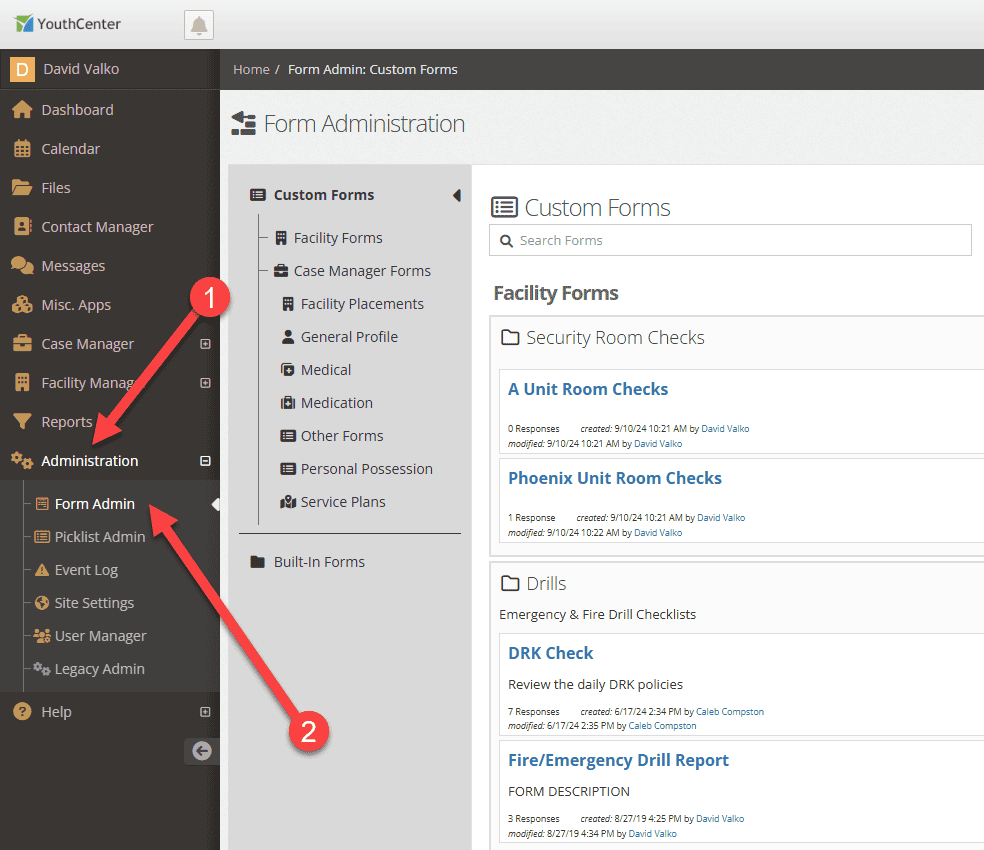
This will bring you directly to the Custom Forms.
Below the custom forms section are the Built-In Forms, formerly known as Object Form Admin.
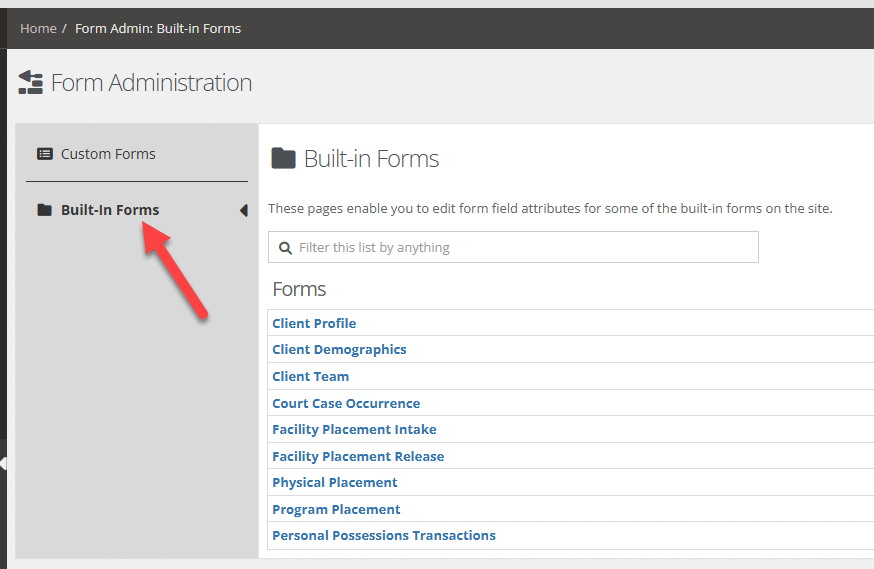
Working with Form Builder 2.0
Like the original Form Builder, forms are stored within different applications in YouthCenter like the General Profile, Medical, and the most common application, Other Forms.
Click on the navigation tree to view the forms within that application.
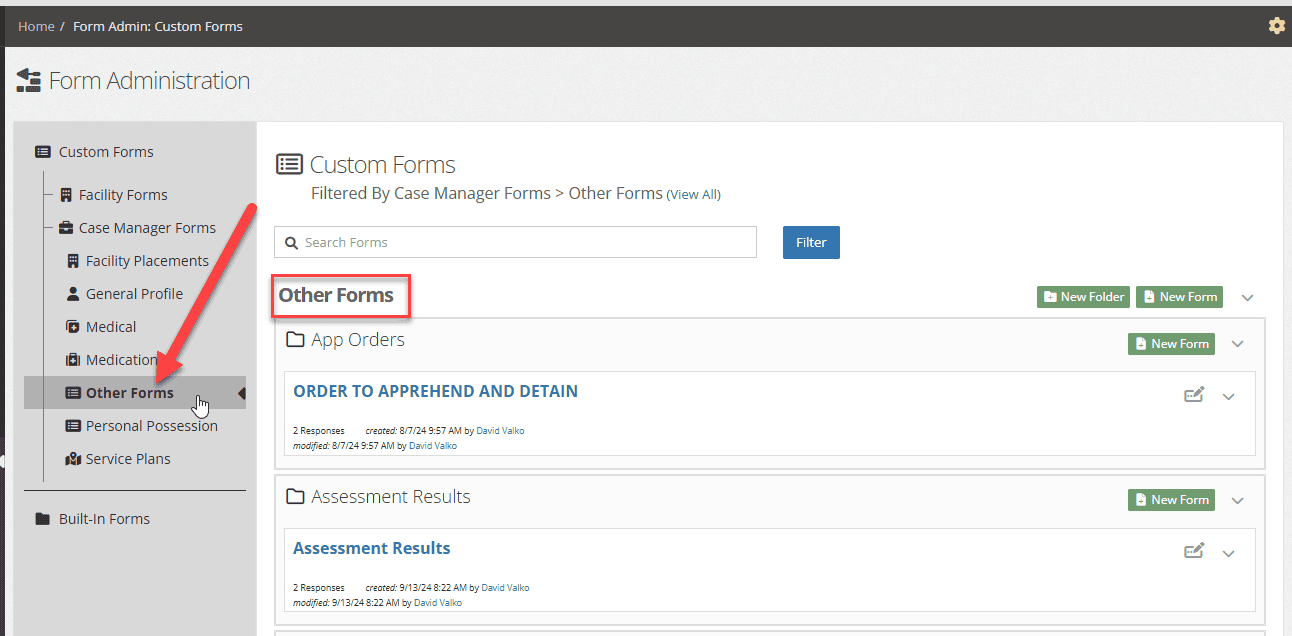
Folders
Form Groups are now folders. To create a new folder, click the Green +New Folder button at the top of the application section.
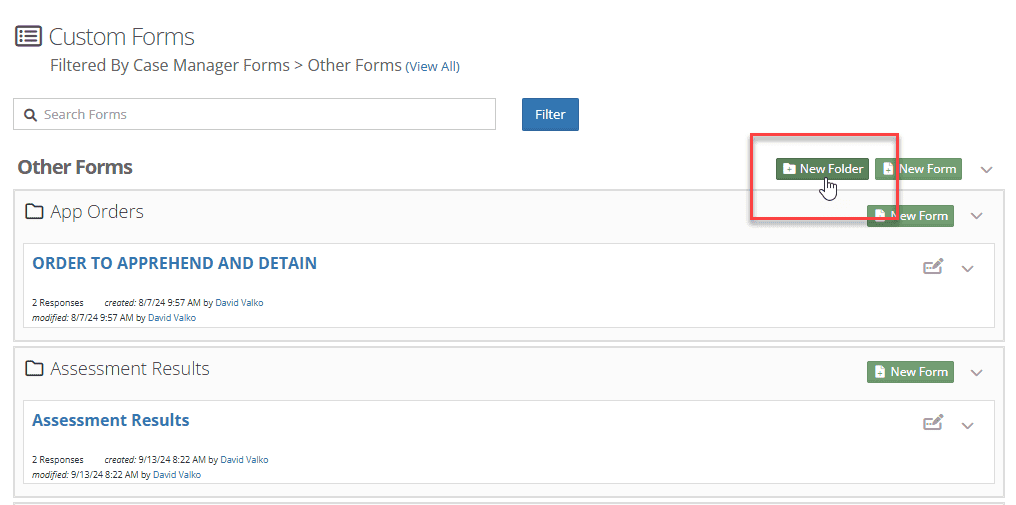
This will bring up the Folder Editor. Give it a name and a description and save the folder.
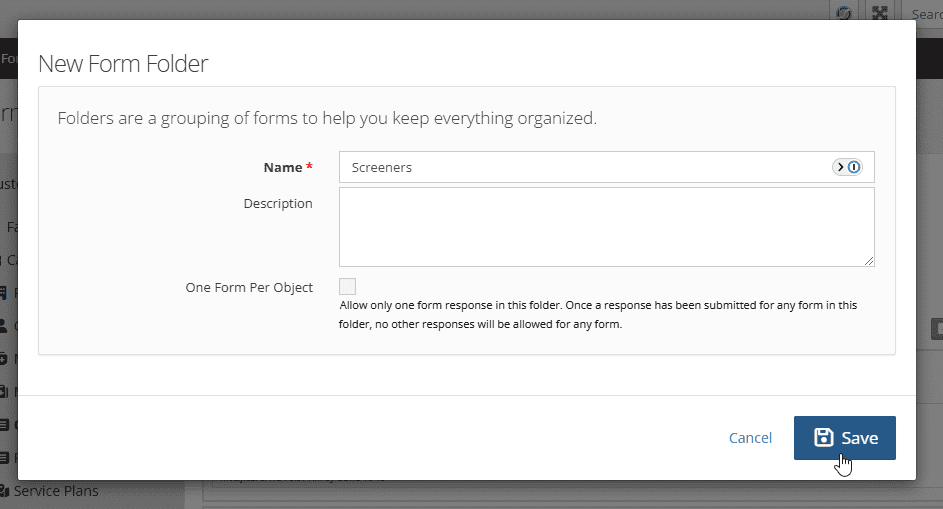
Scroll down the list of folders and forms, or use the text filtering option to find your folder. Press the green +New Form button to start building your form.
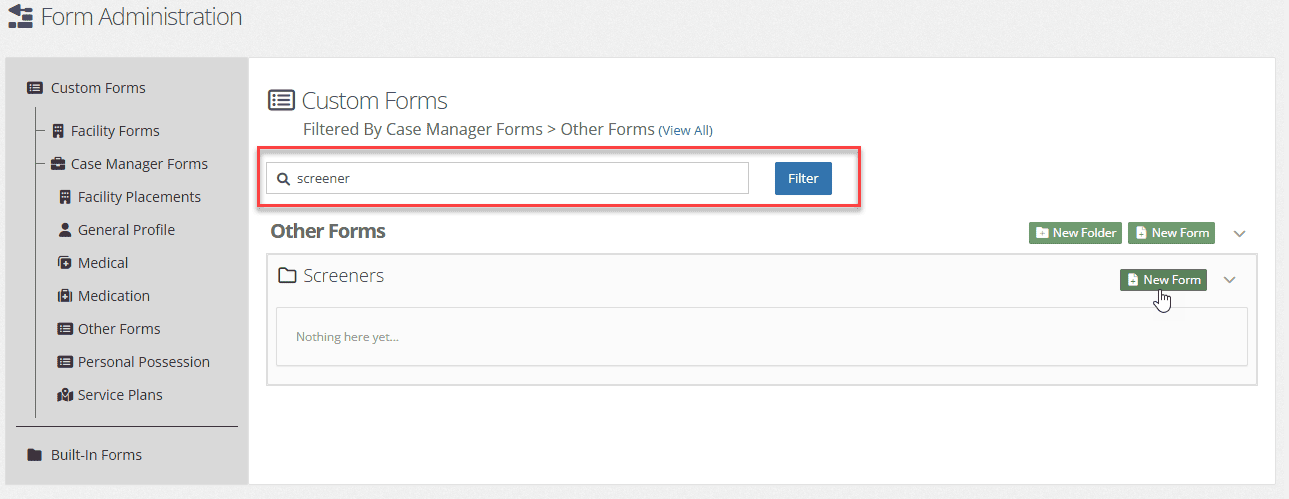
Form Builder 2.0 has the same settings for forms as its predecessor; however, we’ve added some additional tools, including the ability to move forms from one application and folder to another.
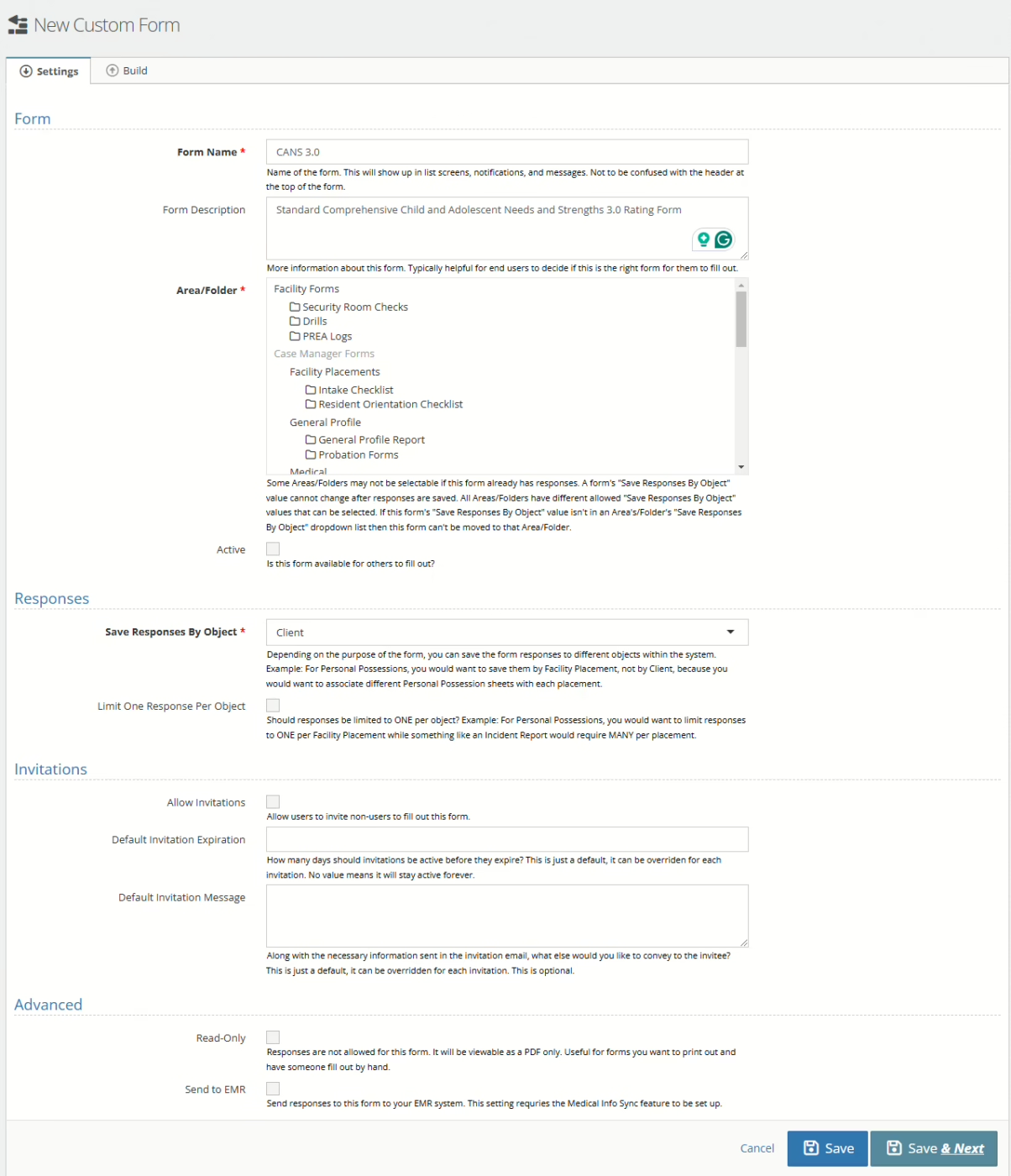
To move a form you’ve created, select the folder you want the form to be saved to to move it, as shown below in the Area/Folder section.
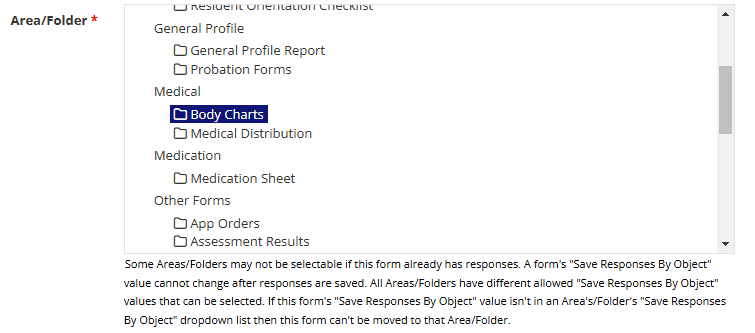
Once you’ve completed your form settings, scroll down to the bottom of the form and click Save & Next to start building the form.
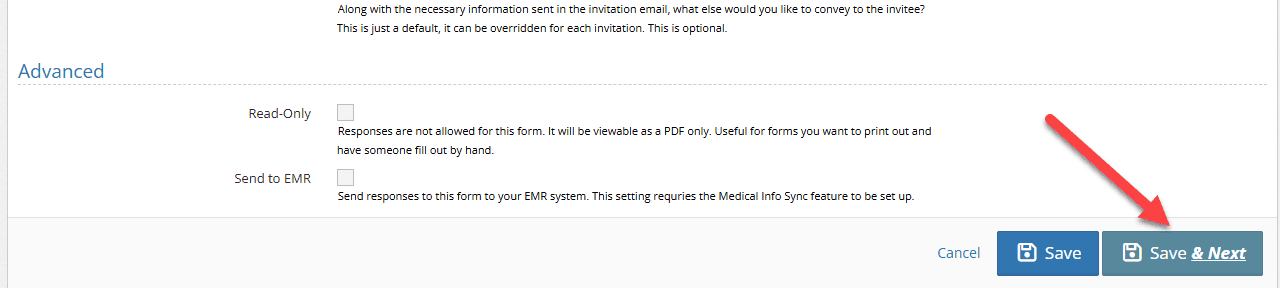
New Form Builder 2.0 Features
As mentioned above, we’re not going to go through everything in Form Builder 2.0, but here are some highlights of the new features.
Header and Footer
You’ve asked to include headers and footers in forms, Form Builder 2.0 has the capability to include a header and footer with each form.
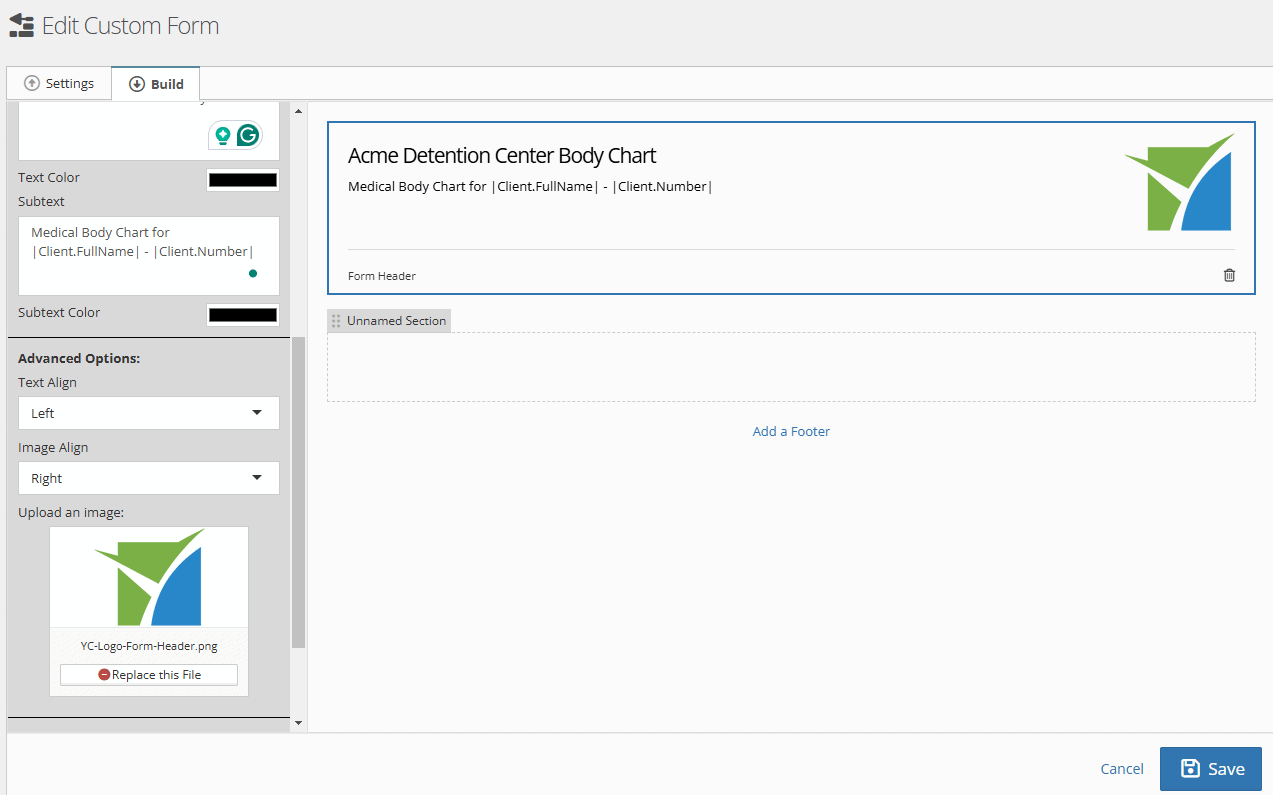
Adding Form Elements
Clicking on the Green Add a Part/Section button will show the different form elements that can be added to a form.
Form elements are broken down into:
- Basic – Sections, Heading, and Standard Form Fields
- Advanced – Signatures, Tables, Image Markup, and more
- Widgets – Pre-built form elements that pull data from the client’s information
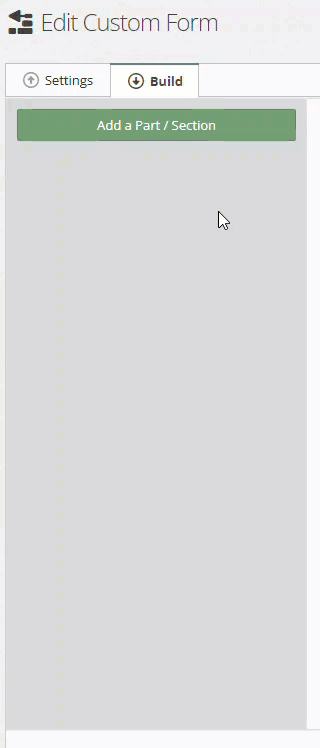
Sections
Sections have been added to group fields for scoring (yeah, Form Builder 2.0 can score now!), but also allow for side-by-side placement of form fields in 2 columns.
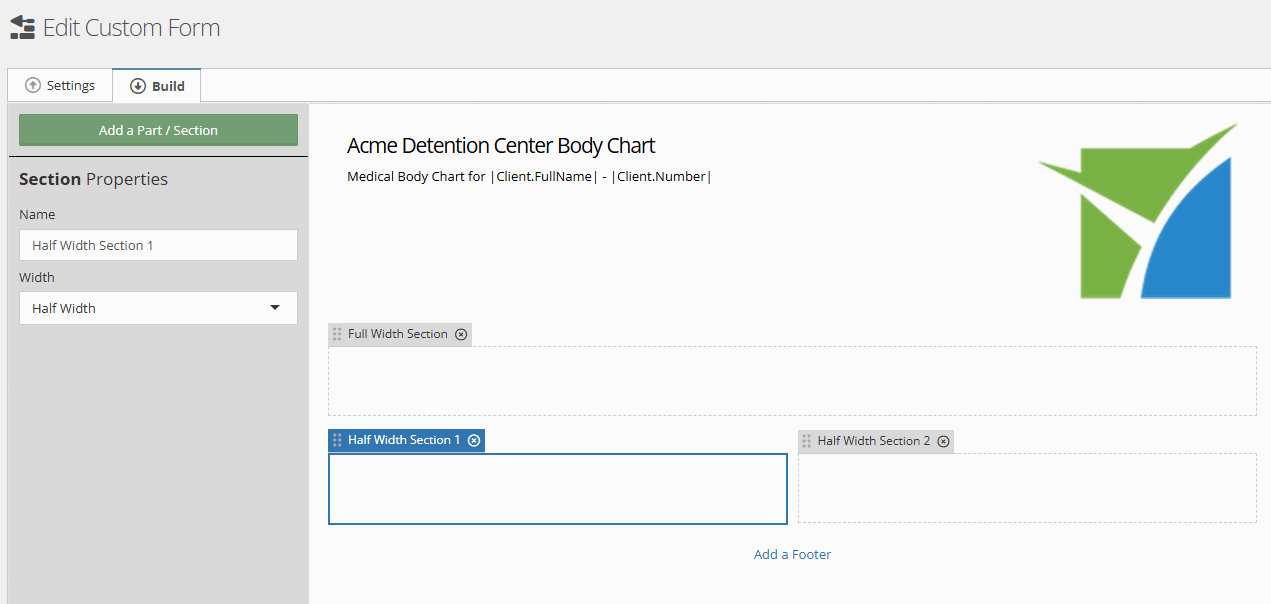
More Enhancements
A couple of new form parts have been added along with point scoring to some form parts allowing for scoring sections and for scoring a form in total. We’ll cover those updates in the 2025 webinar.
Managing Form Security
Form security has been modified slightly to allow more control. You can find form security under the form’s menu
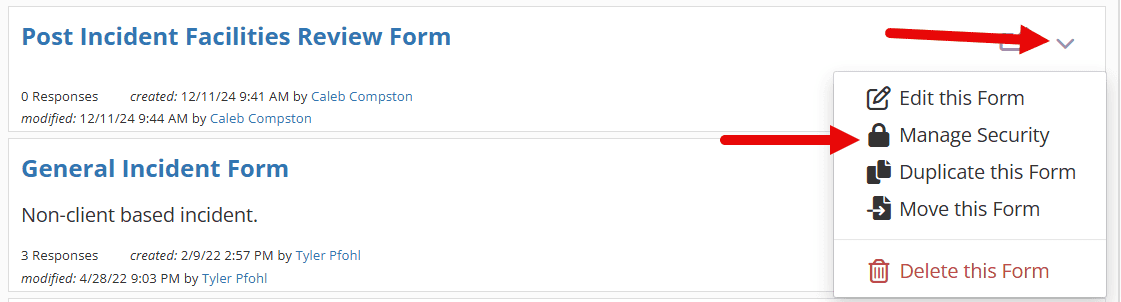
The Modify form option allows you to designate which user groups have the ability to make changes to the fields of forms:
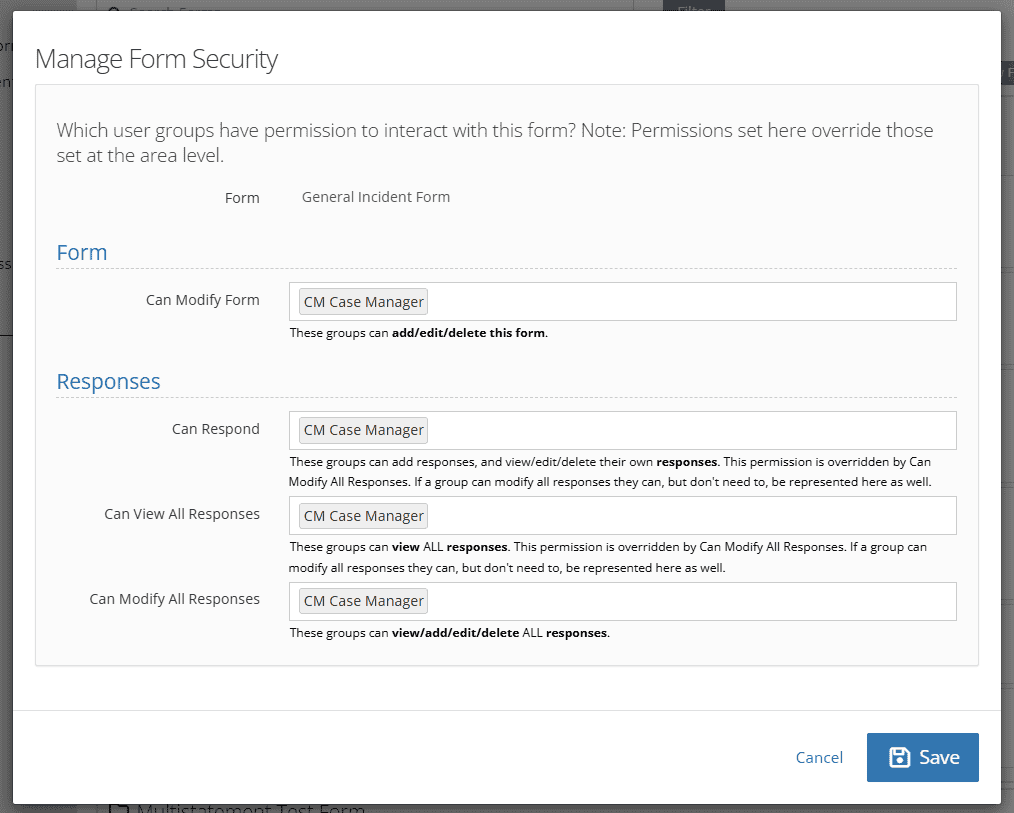
The responses section allows you to designate which user groups can respond, view responses, and modify responses. An individual can always modify their own responses.
But wait… There’s more!
That’s right. This is the 1st major release of Form Builder 2.0. We’re not entirely done yet. Our next Form Builder update will include workflows that will allow for the initiation of forms and multiple people to fill out and sign the form as it works through the flow – including people who aren’t users of YouthCenter, like parents and guardians.
Providing Feedback
As always, YouthCenter continues to be a solution built for and directed by your needs as caseworkers, JPOs, administrators, and more. Your feedback is very valuable. If you have any thoughts or ideas on how we can improve the software, please contact us via our suggestion form. New ideas are reviewed on a bi-weekly basis.
