The April 2023 release The April 2023 release adds a new widget for Quick Links, adds Therapist filtering for widgets, adds the ability to clone a note to multiple clients, adds a new field to Form Builder, and other user improvements. This release is slated to go live on 04/30/2023 at 11 PM EST (Click here to see the time in your timezone).
Clone new notes to multiple clients
Many of our users have noted that they frequently create the same note with minor tweaks for multiple clients, especially if they have group activities. If you have a note that pertains to multiple individuals, you can now clone that note as part of note creation. After you’ve entered the note, simply select one or more clients from the new clone note section, and press save.
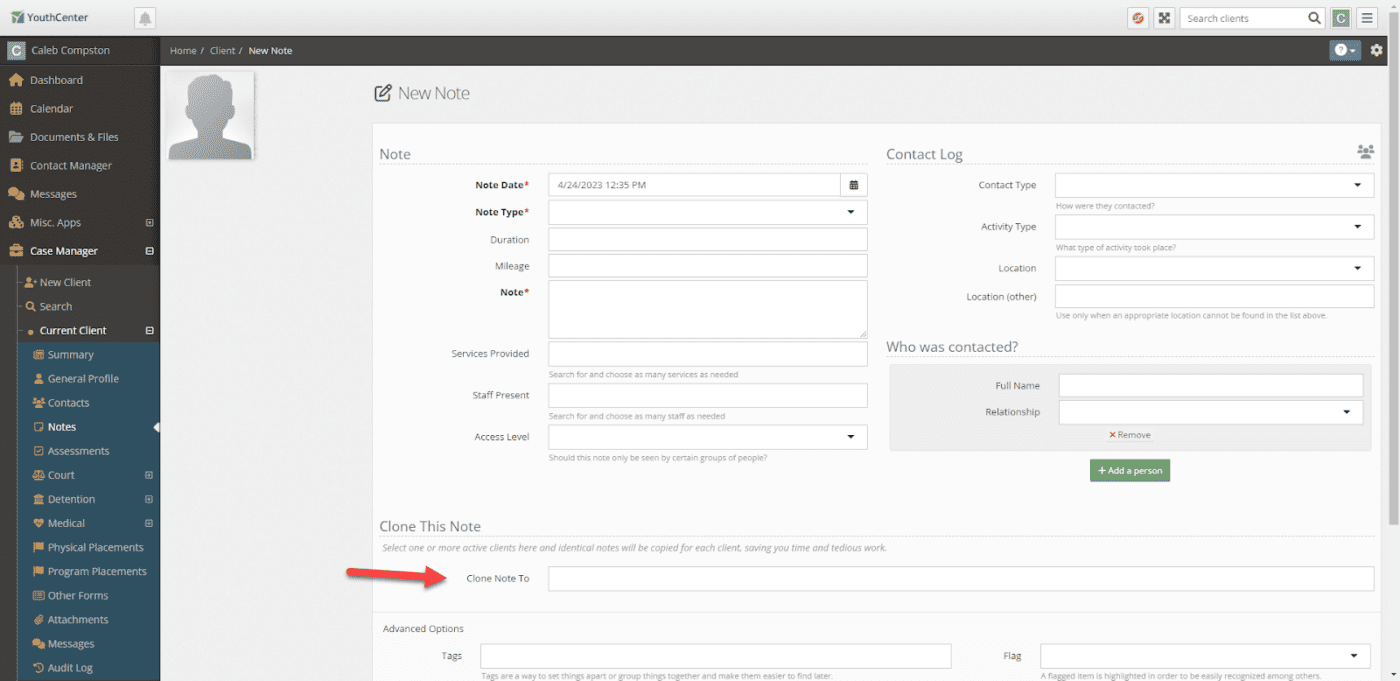
After the note saved, you will see any additional clients you have saved the note to at the top.

You can select any of the cloned notes if you wish to further tweak their copy of the note. An import note, this notes are clones, and are not linked after you press save. Changing the note for one client will not change the note for the others.
Quick Links Widget
In order to improve the user experience of getting to frequently visited pages, we have created a quick links widget for your dashboard. The Quick Links widget allows you to put any URL (From YouthCenter or the Internet) into a widget.
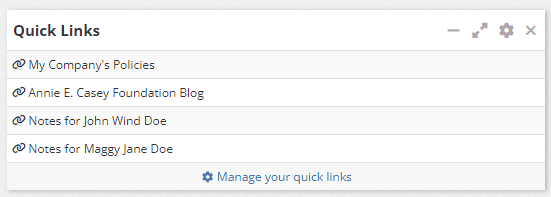
You can set the name of the link, where it goes to, and if you want it to open in the same tab or a new tab. Just like your other widgets, each member of your team can have their own quick links!
Add a Quick Links Widget
To add a Quick Links widget, select the Manage Dashboard button in the top right of your dashboard page. Next press the Add new widget button, scroll down to the site widgets, and select the Quick Links.
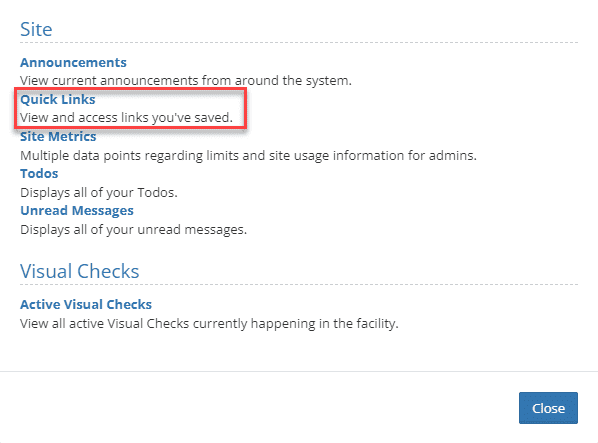
Add a quick link to your widget
Once you have a quick link widget in your dashboard, you can add a quick link by selecting Manage your quick links link at the bottom of the widget.
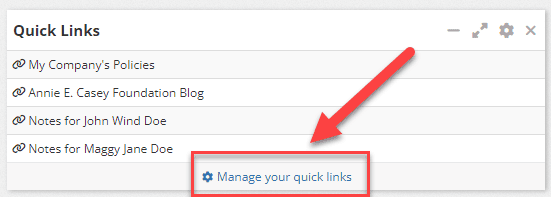
You will then be taken to the User Settings page. Simply select the new link button in the Quick Links section and fill out the site or page you want to link to and press save.
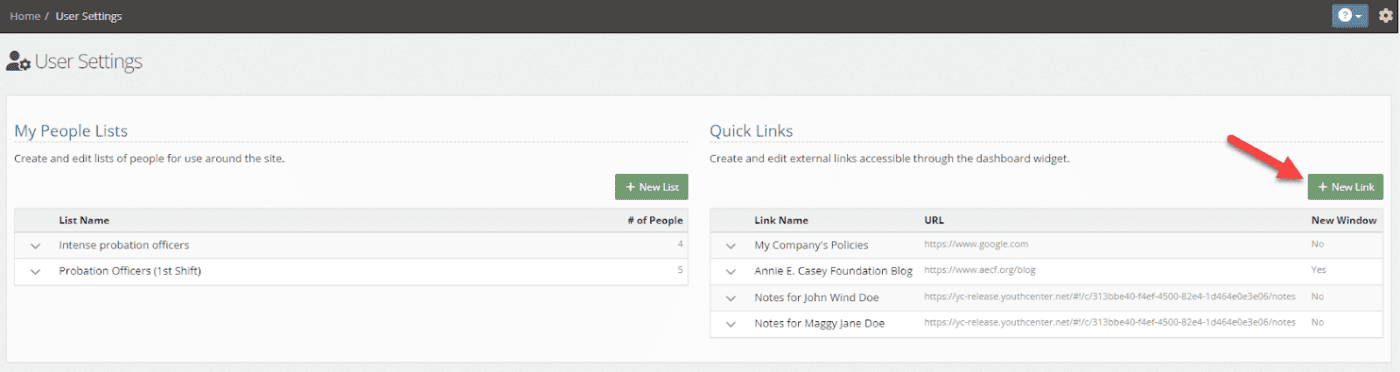
Adding YouthCenter specific pages to quick links
One of the top two pages that users let us know they wanted to link to is the notes section of specific clients, and their frequently viewed reports. To add a YouthCenter specific page or report to your quick links, simply navigate to the client or report you wish to link to, copy the URL from the address bar, and paste the link into the Quick Links widget.
Better in-app help
As our documentation continues to expand, we’ve tightened the integration between our documentation site and our live application. By selecting the question button in the top right of the page you are on, you can see relevant topics from our documentation site directly within YouthCenter.
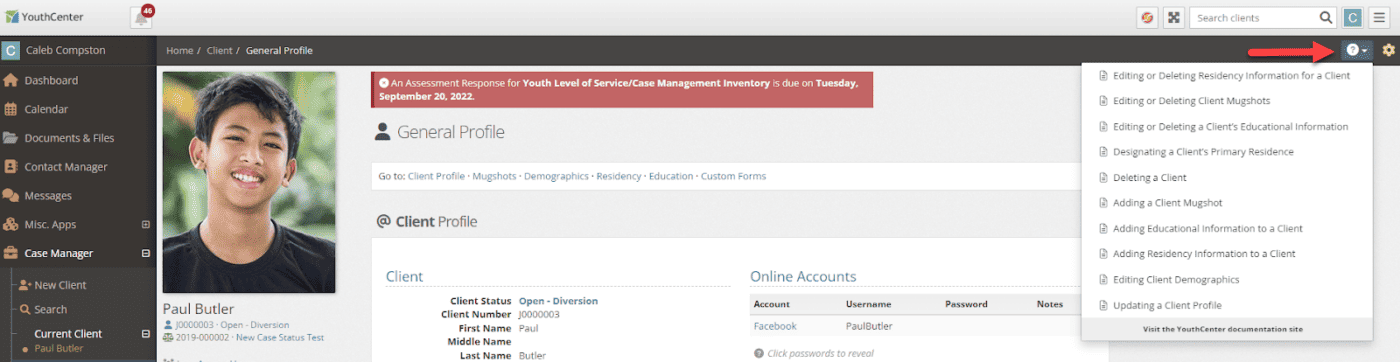
As always, you can continue to visit docs.youthcenter.net to search for additional training and documentation.
New multi-statement checkbox option in form builder
You can now add checkboxes to multi-statement answers. This allows for answer true/false answers to be expanded upon directly in the same field. Inside of the multi-statement controls you can specify if you want checkboxes and if you only want to include statements that are filled out in the PDF.
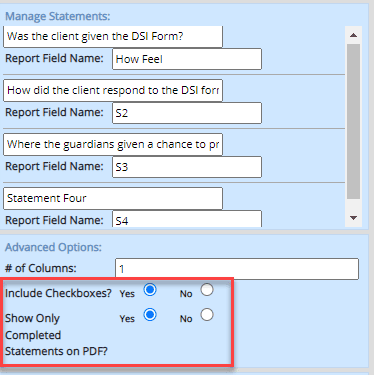
Once set up, checkboxes will show up as part of the form.
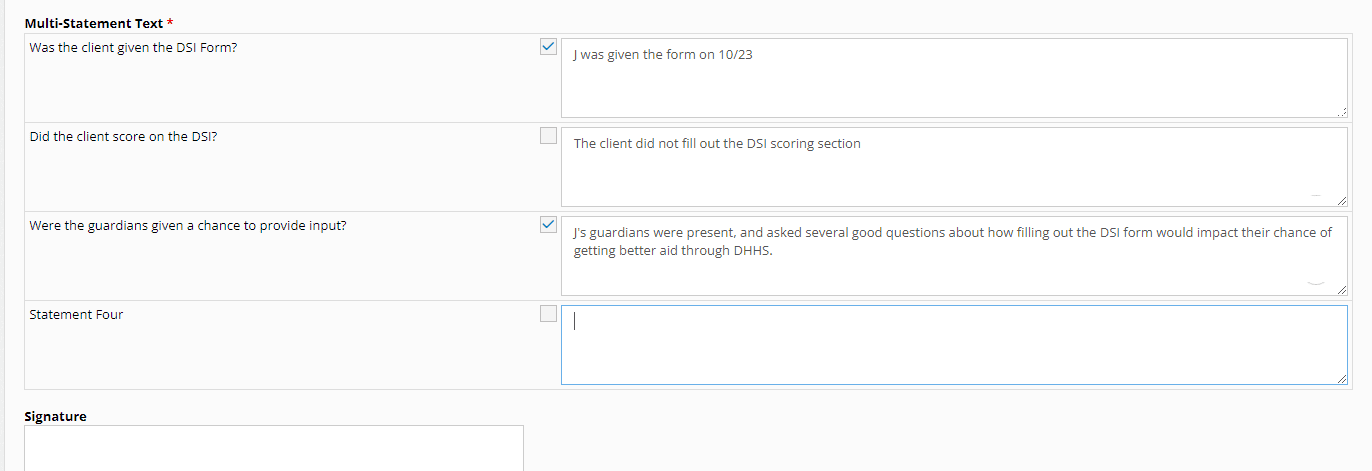
Entered responses and checkbox can be checked on the entry detail screen and can be reported on.

Filtering for Therapists
As our user base continues to grow and needs change, more and more of our clients have invited their therapists to enter their notes directly into YouthCenter using our Access Levels feature of notes to control the notes visibility to different groups. We’ve added the ability to filter the my clients widget by clients where I am the therapist to help those users find their clients easier.
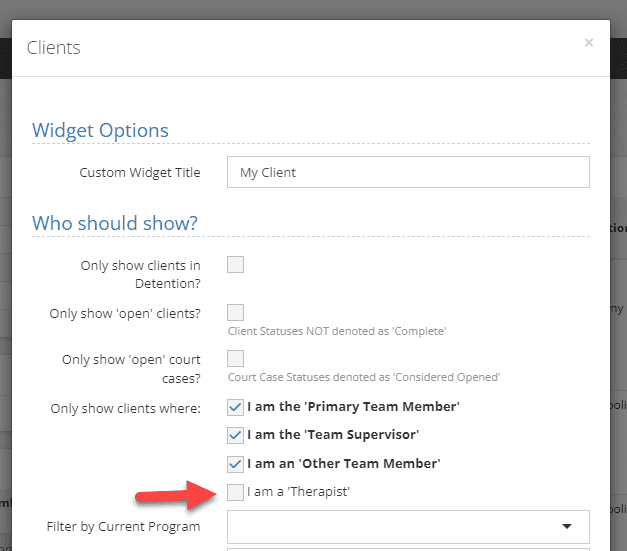
Turn off MAYSI on Facility Intake
Some of residential and detention users do not use MAYSI during their intake process, or prefer to keep the initial MAYSI assessment in the assessment section. You can now choose to hide or show the MAYSI assessment via the administration options in YouthCenter. All existing sites will have it toggled to on by default.
To change your MAYSI settings, expand the administration menu and select Site Settings.
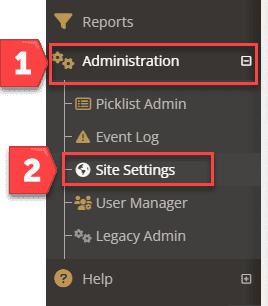
Select the YouthCenter Settings tab.
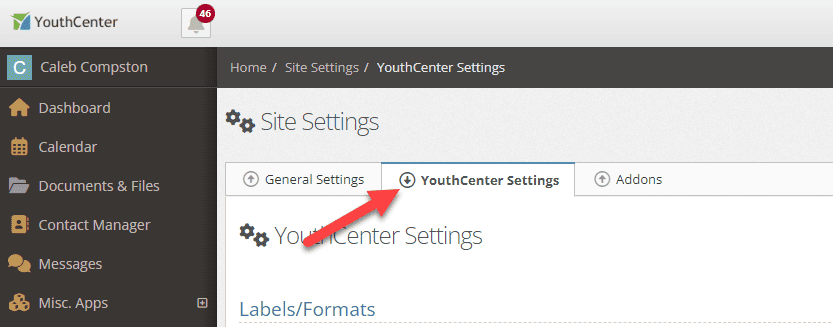
Scroll down to the Field Options section, and use the Shown checkbox to toggle the MAYSI on facility intake on or off.
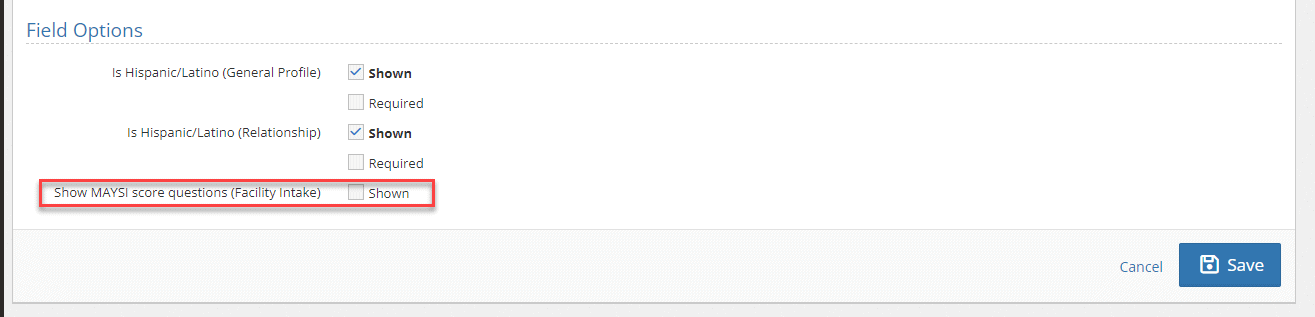
Press save to update your settings.
Drug Tests New Location
As drug tests are administered by many different types of users, we have moved the drug test link out of the medical dropdown, and into the main current client submenu.
Providing Feedback
YouthCenter continues to be a solution built for and directed by the needs of you all as caseworkers, JPOs, administrators, and more. Your feedback is immensely valuable, if you have any thoughts or ideas on how we can improve the software, please reach out to us via our suggestion form. New ideas are reviewed on a bi-weekly basis.