The June 2020 release to your live site includes multiple quality of life tweaks requested by the community as well as the porting of meal plans to the new interface. Oh yeah, you won’t need IE any more either! Read on to learn about the new features available in your beta sites now and will be live on 6/14/2020!
Legacy Admin Tool Now Cross Browser Compatible
This is probably the biggest item in the release, we’re excited to announce that the admin tool (old interface) and remaining legacy applications can now be used in any modern browser!
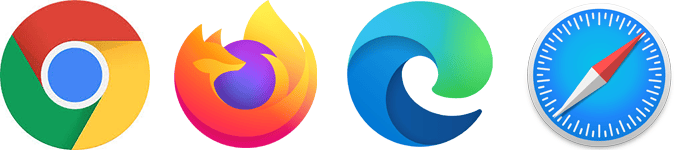
That’s right, you no longer need Internet Explorer to run reports, build forms, edit your selection sets, or manage users.
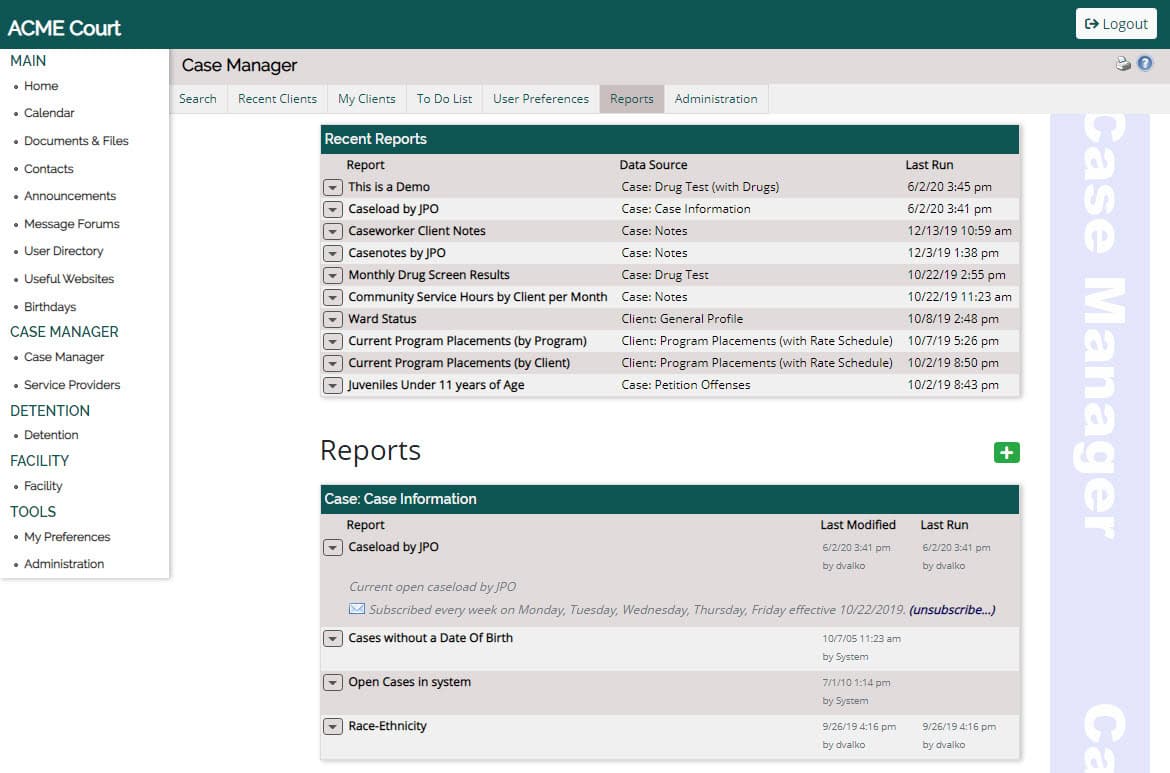
This major update should make the administration of the YouthCenter application much easier as we continue to port over old application and administrative screens to the new interface.
Highly Requested Residence Images Now Available
A frequent request of Parole Officers and Client Services Specialists, YouthCenter now has the ability to store images of a client’s residence for quick reference in the field.
Where can I find or add a residence image?
Once a client is selected, you can find the images of the residences in the General Profile application.
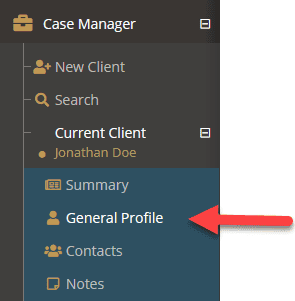
Scroll down to the residency area and you will see any uploaded images of associated residences. You can also add a new photo by selecting the carrot menu on a residence and selecting Edit this Residency.
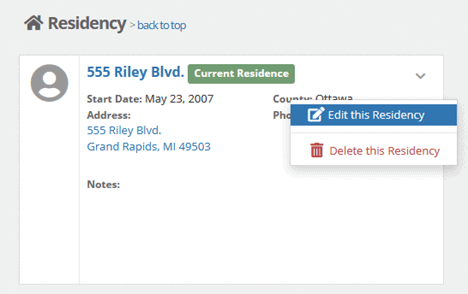
A photo can be added, updated, or removed in the new photo section at the bottom of the form. Once added, an image will show up with a small thumbnail. Selecting the thumbnail will allow you to see a larger version of the image.
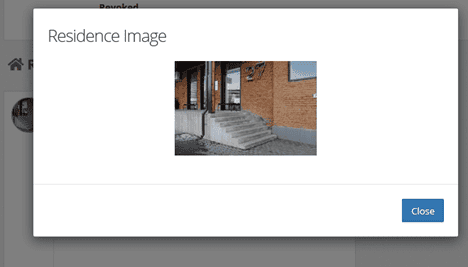
Register of Action Added to New YC Interface
The Register of Action application allows you to quickly add important information on current petitions relating to a client.
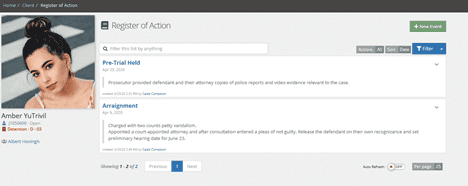
Where can I find the Register of Action?
The Register of Action Application can be found by selecting a client and then expanding the Court Application.
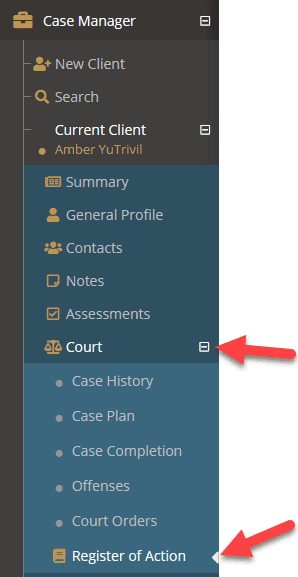
How can I record a new event for the Register of Action?
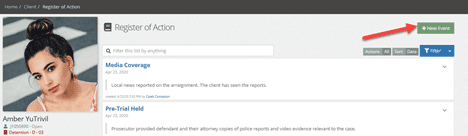
With a client selected and the Register of Action Application open, simply click the + New Event button in the top right of the screen to be taken to the new event entry page.
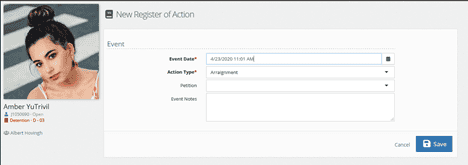
Once on the entry page, you can set the date of the action, the action type, the related petition (If applicable) and any relevant event notes.
Quickly search for specific events
Utilizing the powerful search capabilities of YouthCenter, you can find events by action type, or by keyword and then sort those results by date or by petition.
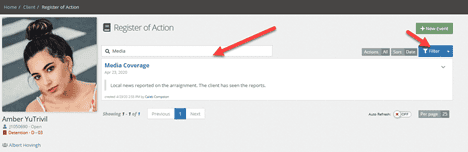
For keyword searches, simply enter the keyword(s) or phrase you are looking for and press enter or the select the blue Filter button on the right.
You can filter events by the action type by selecting the gray Actions filter found to the right of the search box and selecting which events you wish to see.
You can combine keywords and filters into powerful advanced searches, allowing you to quickly narrow down events to exactly the information you want to know by combining the two search options above.
Register of Action events are viewable in the Audit Log
All Register of Action entries are visible on the audit log and include information about additions, changes, and deletions including the user who made the changes, so you can have a full record of an event’s lifecycle.
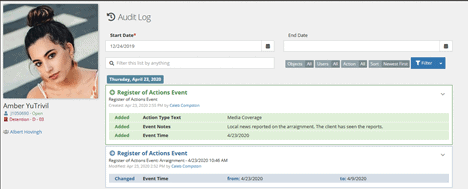
Meal Count Application Now Available in the New Interface
Where can I find the Meal Count application?
Meal Counts can be found by expanding the Facility application and selecting the Meal Count application.
How can I add a new record of a meal count?
New meal counts can be added by simply selecting the + Create a New Meal Count button. On the Meal Count entry screen, simply record the meal numbers and press the Save button.

What if I need to update a record of a meal count?
To update a meal count record, simply select the carrot menu to the left of the meal count you wish to update and select Edit this Meal Count from the dropdown. You can also delete a meal count from the dropdown if desired.
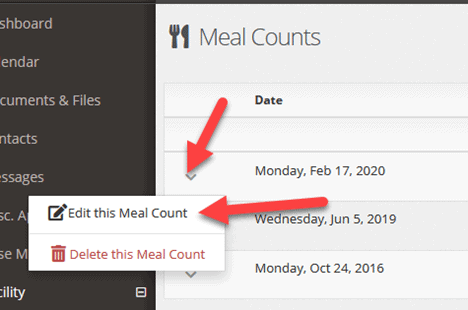
Can additional meal types or snacks be added?
Yes, through the admin interface, additional meal types, or snacks can be added to the Meal Count screen to match your facilities reporting requirements.
My People List Now Available Under My Settings
Being able to logically segment actions by sets of individuals is a key aspect of YouthCenter. The My People lists allow you to quickly create, modify, and delete those groups. A very common use of My People List is to review all the notes that a group has entered during a shift. This powerful filtering tool is now available under My Settings in your profile.
How do I get to My Settings?
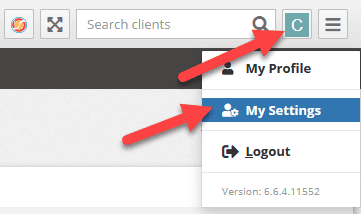
From the YouthCenter Application, select your user profile avatar in the top right, and then select My Settings
How do I make or update a My People list?
From the my settings page, either select the + New List button, or the select an existing list to be brought to the People List. From there you can search through all the users in the site and either double click or select and the press the right arrow to add them to the Selected People section. If you need to remove someone from a list, simply find them in the Selected People section, and either double click, or select and press the left arrow.
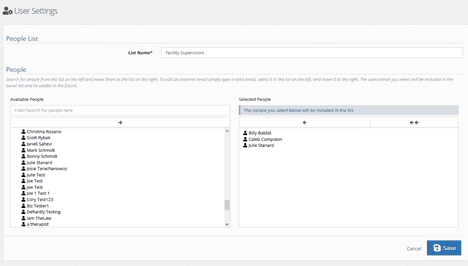
I have a list, how can I use it?
When you send notifications from the different objects like notes or drug tests, you have the option to send to your custom list.
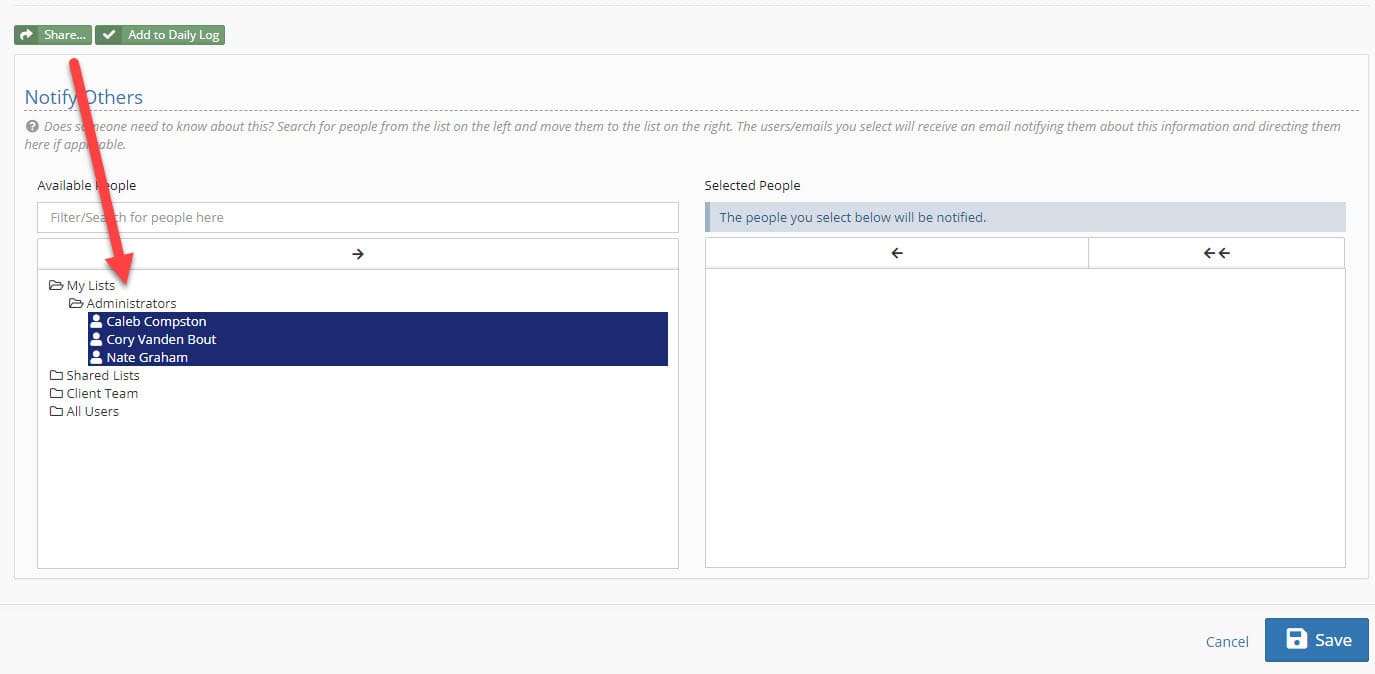
Your input is valuable!
As we go through these unprecedented times, your feedback on how to make YouthCenter best serve your team’s and client’s needs is incredibly important. Please let us know if you have any feedback.
Please take some time and test the new features in your Beta site. Finding and fixing bugs prior to a live release makes it easier on us all. This Beta platform allows you to ensure that functionality is working as you will need it before it is released to everyone.
If you need assistance on how to access your Beta site, please contact us and we’ll work with you to get you logged in and using the Beta site.