This September, we’re rolling out several behind-the-scenes enhancements to make YouthCenter even smoother to use. One update we’re especially excited about is the new option to set a default access level for notes – a feature designed to help teams save time and work more efficiently. The improvements and new capabilities are scheduled to go live on 9/28/2025 at 11 PM EDT (Click here to see the time in your timezone).
Default Access Levels for Notes
For many organizations, having the ability to determine which user groups within YouthCenter have viewing access to particular notes is an important security measure. Previously, team members and administrators had to manually set their access level each time a new note was created. Now, administrators can set a default access level for each note type. It is important to note that this is the default for new notes; existing notes will retain their previously assigned access level. Additionally, the access levels can be adjusted before or after saving the note if changes need to be made.
How to adjust the access level for each note type
If you have administrative permissions, follow the following steps:
Step 1: From your side menu, choose the “administration tab” followed by “picklist admin.”
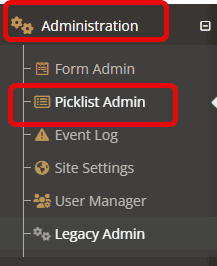
Step 2: Using the search bar or by searching through the full list, find and choose “note type.”
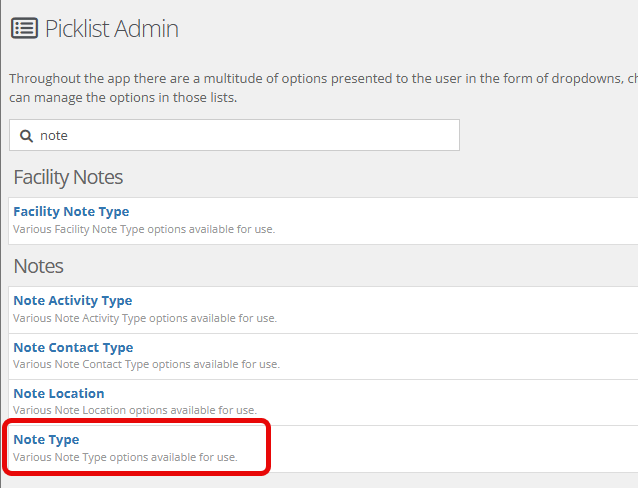
Step 3: Choose the note type you’d like to set a default access level for. Select the “edit this row” option.
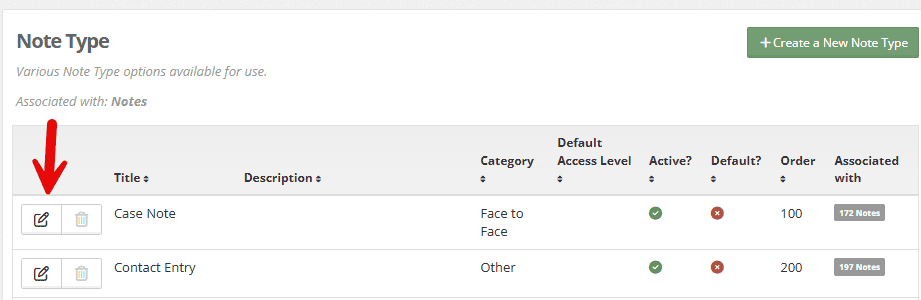
Step 4: Within the editable fields, choose the “default access level” drop-down.
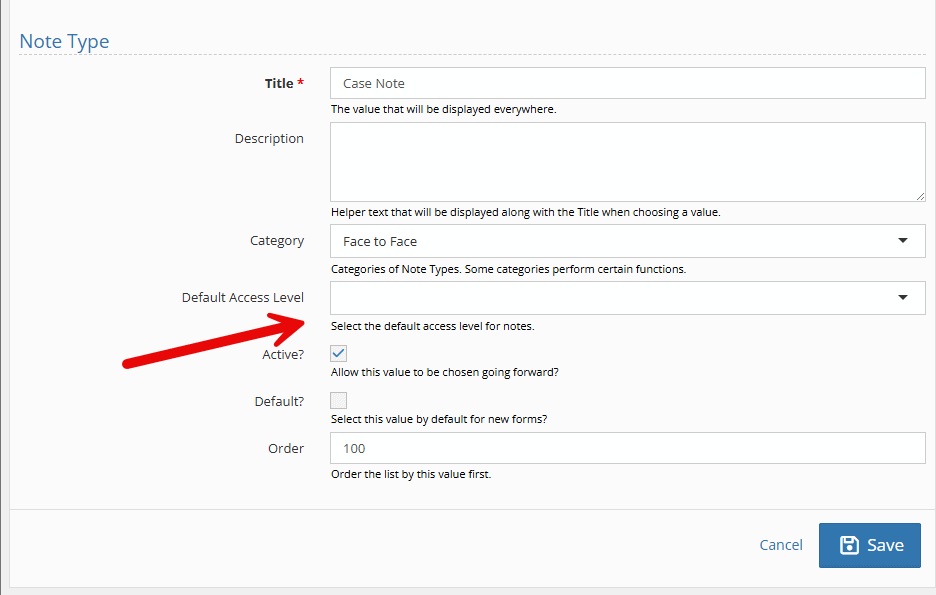
Step 5: Select the access level that matches the note type.
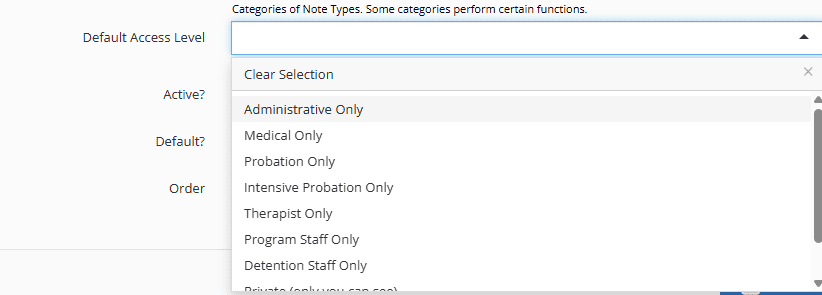
Step 6: Click Save.
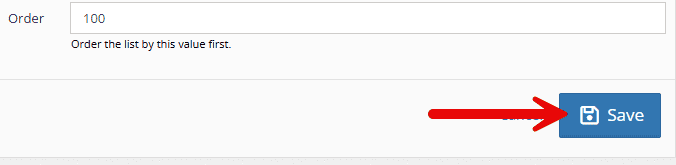
How to add or update access levels
To update the access level drop-down options, follow the steps below:
Step 1: Select “Administration” followed by “Picklist Admin.” Search and select “Access Level.”
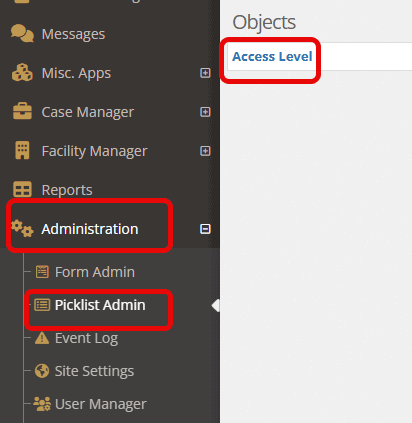
Step 2: Choose the green “Create a New Access Level”

Step 3: Fill in the necessary information and click “Save.”
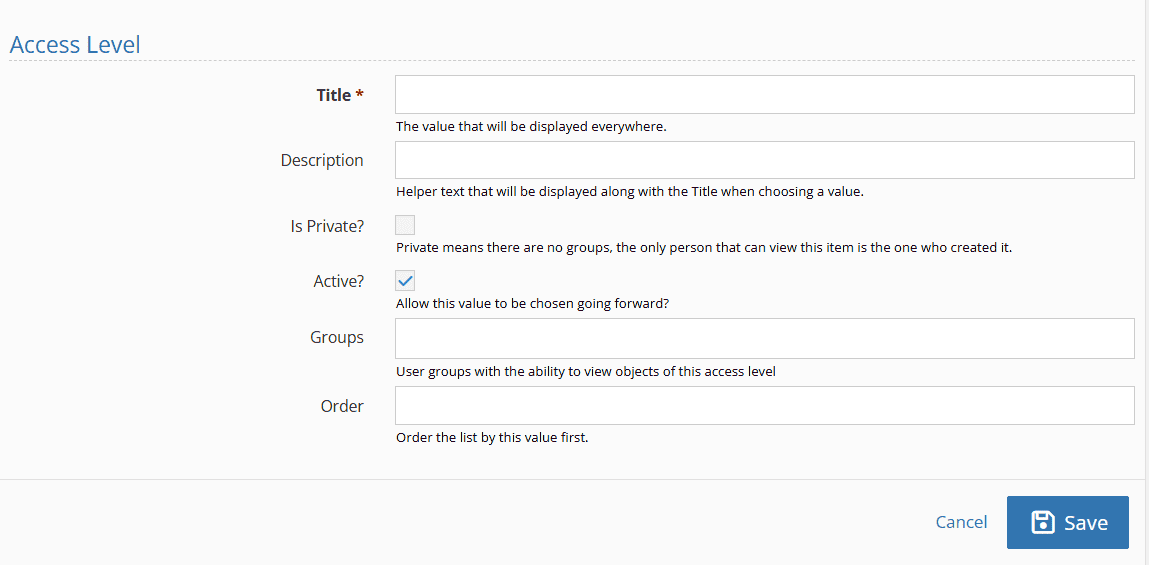
Field descriptions:
- Title: the name of the access level that shows in the dropdown.
- Description: any description to help in determining the access level’s use
- Is Private?: The only person who can view this item is the one who created it. There is no group access
- Active: available to choose from the dropdown.
- Groups: those who will be able to have access. (For information on building groups, see the reference document here)
- Order: the order in which this particular access level falls in the dropdown menu.
Below are two examples of created Access Levels that could be used in one of the 4 features in YouthCenter.
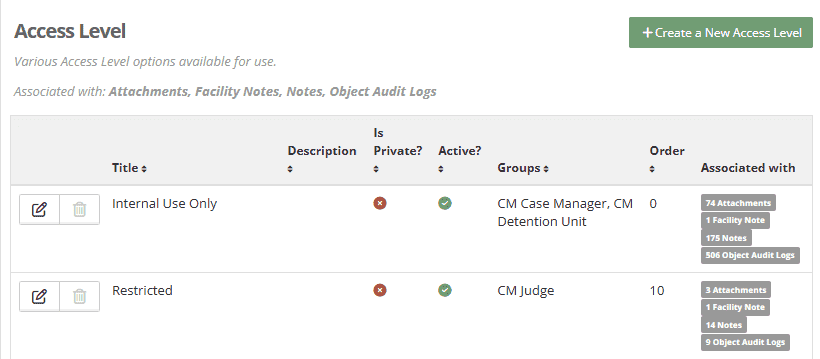
For more information on access levels and permissions, please see the following resources:
- https://docs.youthcenter.net/docs/permissions-access-levels/
- https://docs.youthcenter.net/docs/permissions-use-and-permission-modifiability/
Providing Feedback
YouthCenter grows with the input of the people who use it most—caseworkers, JPOs, administrators, and you. We’d love to hear your thoughts and ideas for making the platform even better. Share your suggestions through our form (linked here), and know that we review new submissions every two weeks.