This October, our focus is on helping teams see the full picture. With new options to filter by “other team members” in widgets and a “therapist” field in reports, it’s easier than ever to understand your team’s caseloads and collective impact. These updates are set to go live on 10/26/2025 at 11 PM EDT (Click here to see the time in your timezone).
Add Therapist to data sources
To help with reporting purposes and requests from users, a “therapist” data field has been added to multiple data sources.
Selecting the Therapist Data Field:
From the report side of YouthCenter, complete the following steps:
Step 1: Select “Add a Report.”
Step 2: Fill in the necessary information around the Report Name, Description, and Display Options.
Step 3: Choose your Data Source and select Add Report.
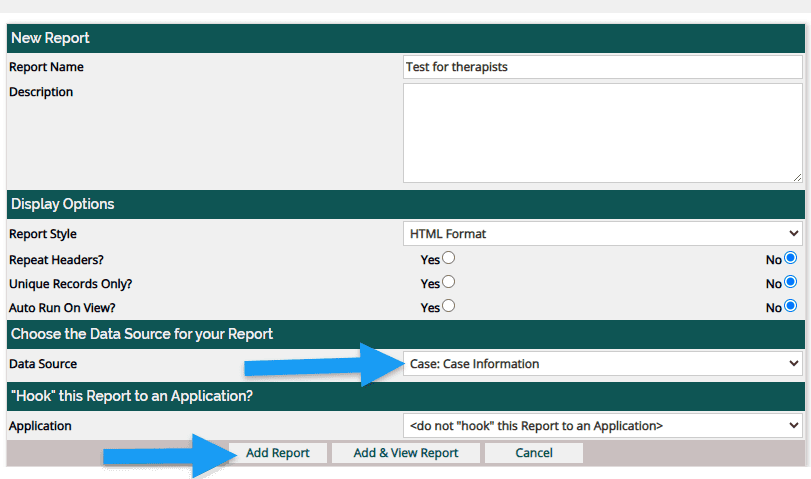
Step 4: Choose the green plus to Add Data Fields to your Report.

Step 5: Use “ctrl F” to find and choose the green plus button to the left of the “Case: Therapist.”
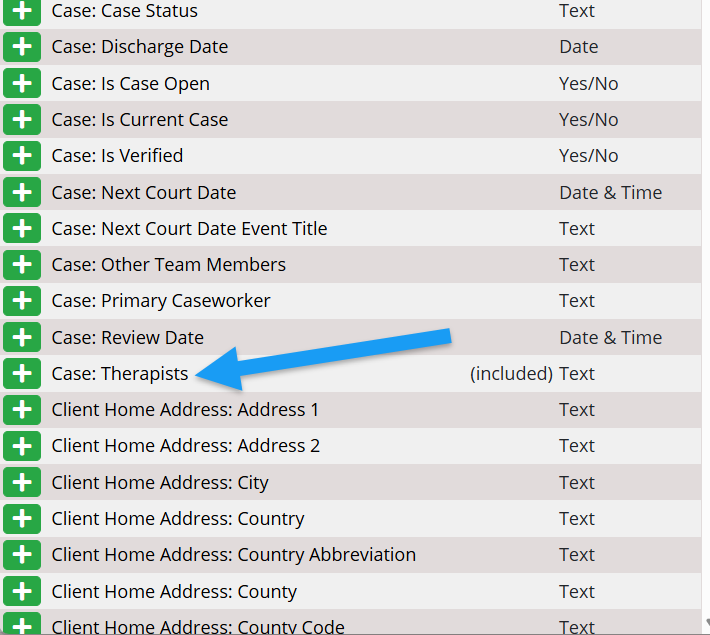
Step 6: Add the additional data fields to complete your report and select Update Your Report.
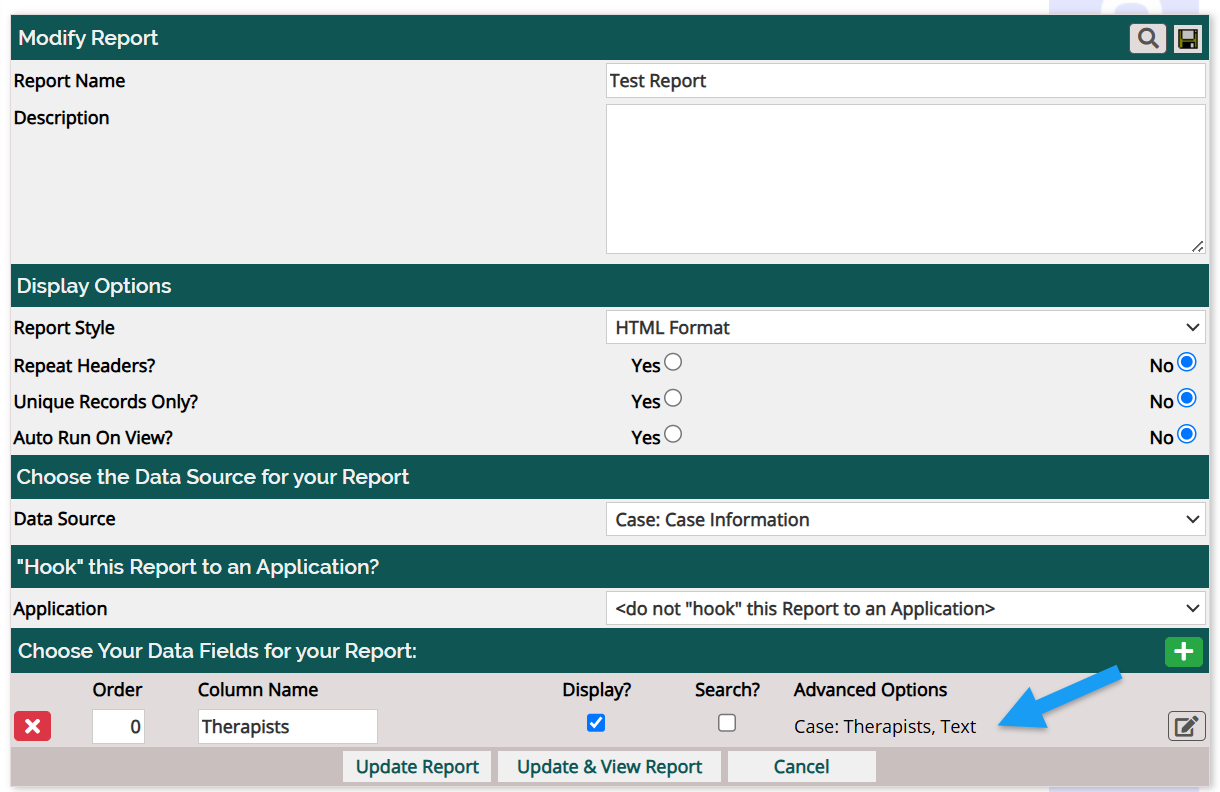
For more information on building reports, please see the resource shared here.
The data sources with the Therapist data field
This new data field is available under a majority of the data sources that have your client’s case information. If you are unable to find this new data field, please reach out to support.
Other Team Members in Widget Filters
A new “Other Team Members” filter has been added to dashboard widgets, allowing you to build a widget that will include the caseloads of team members listed as “Other Team Members.” This update allows team members to see both their primary youth and those on which they are listed as “Other Team Member.”
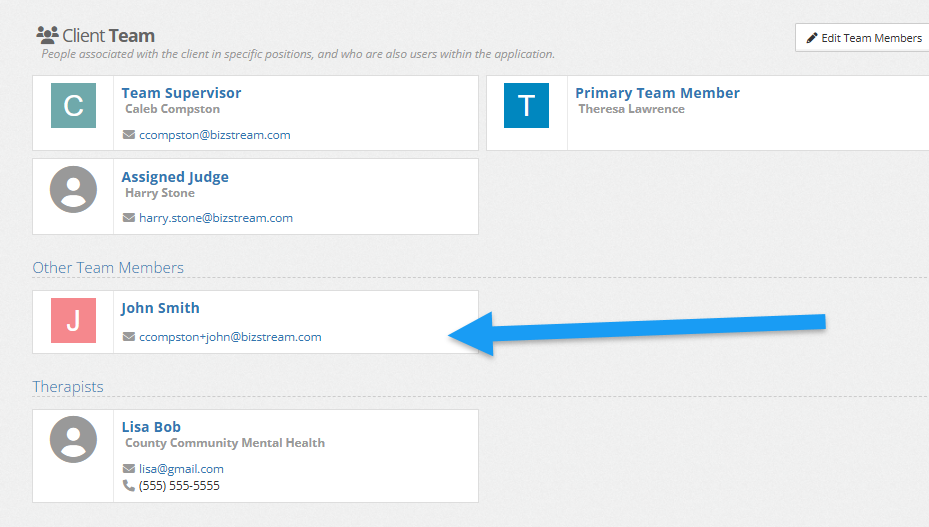
How to Filter for Other Team Members
Step 1: Choose the dashboard you would like to modify/add a new widget to, and select “Manage Dashboard.”
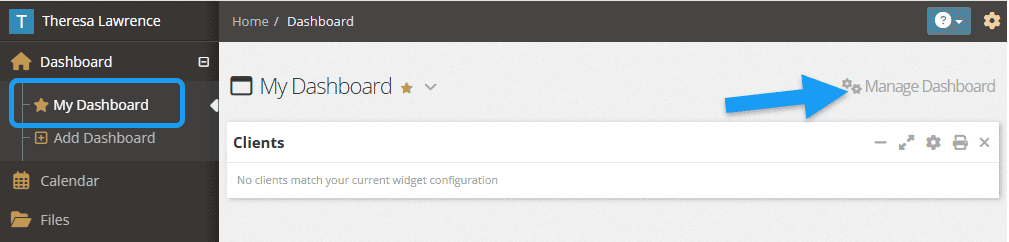
Step 2: To add a new widget with this filter, select the green “Add Widgets” bar. OR to modify an existing widget, skip to step 3.

Step 3: Select the gear-shaped “Edit Widget configuration” button.

Step 4: Begin typing in the text box to search and select the team member you would like to filter by. Click “apply” after adding any other filters or data you would like to be shown on your widget.

Step 5: Click the blue “Save Changes.”
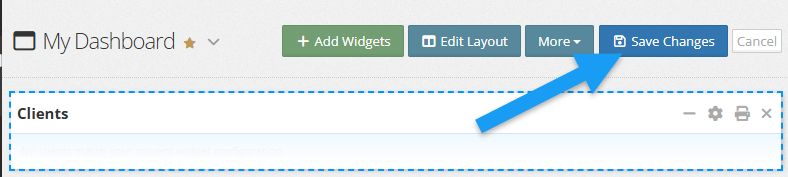
For more information on building widgets and filtering, please see the resource shared here.
List of Widgets with the Other Team Members Filters
Below are the widgets where the “Other Team Member” filter is available to add to your dashboard:
- Upcoming Assessments
- Clients
- Clients in Other Placements
- Client in Programs
Providing Feedback
Your experience helps shape YouthCenter. Whether you’re a caseworker, JPO, or administrator, your ideas guide our growth. Please feel free to share your feedback or new ideas on our Feature Suggestion form. We review all submissions every two weeks.