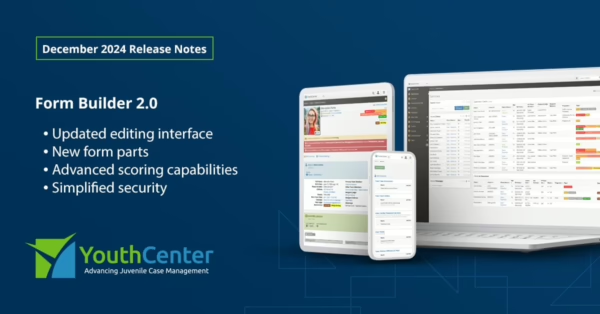The October 2022 YouthCenter release includes a selection of new feature requests, bug fixes, and suggestions from across the country. This quality of life update aims to reduce clicks to get to important areas, streamline data collection and display, further improve our security stance, and add a few data elements that were highly requested.
Adding preferred pronouns to clients
You now can record and display a client’s desired personal pronouns. Their personal pronouns will show up under their name in the Case Manager screen, and can also be reported on.
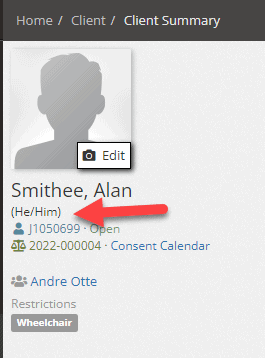
To add a client’s personal pronoun
- Open the desired client in Case Manager.
- Select General Profile
- Click the edit button next to demographics
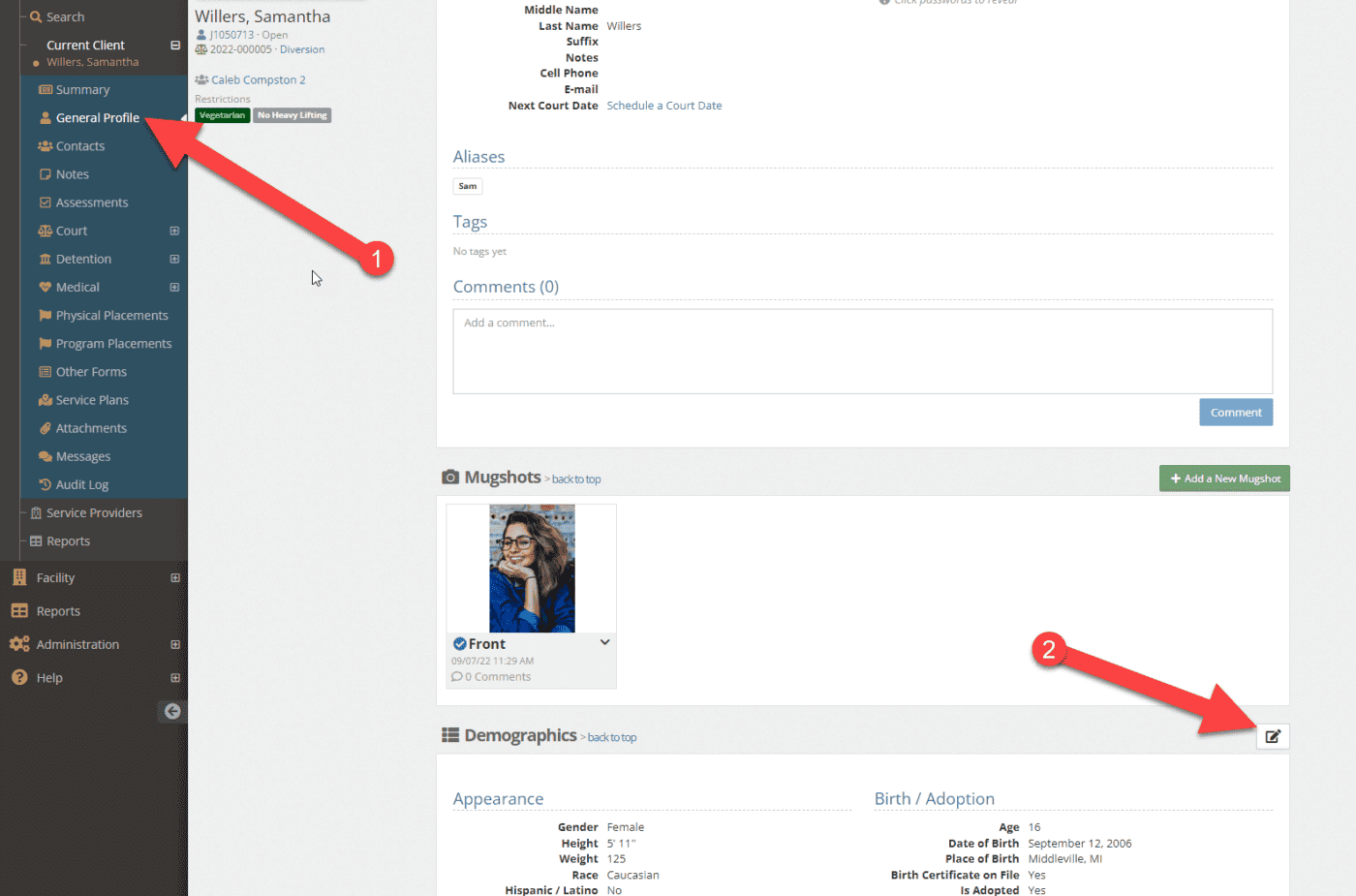
- Select the client’s personal pronoun from the drop down
- Select Save
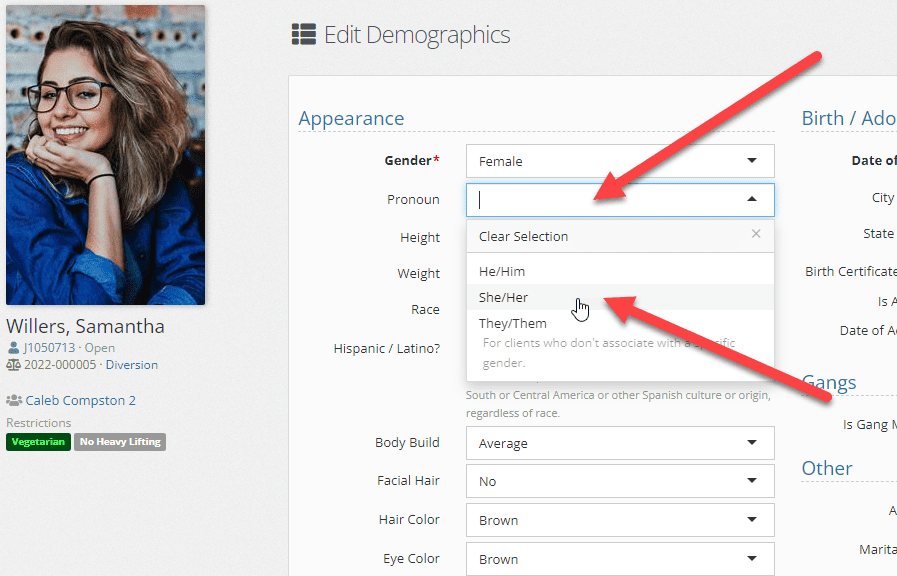
Administration: Modify the list of available pronouns
As an administrator, you can also adjust what pronouns are available to select in the dropdown. To modify the list, first open the Picklist Admin from the administration menu
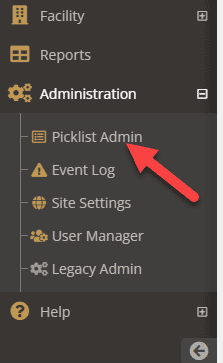
Then either type Pronoun or search for Pronoun under Demographics.
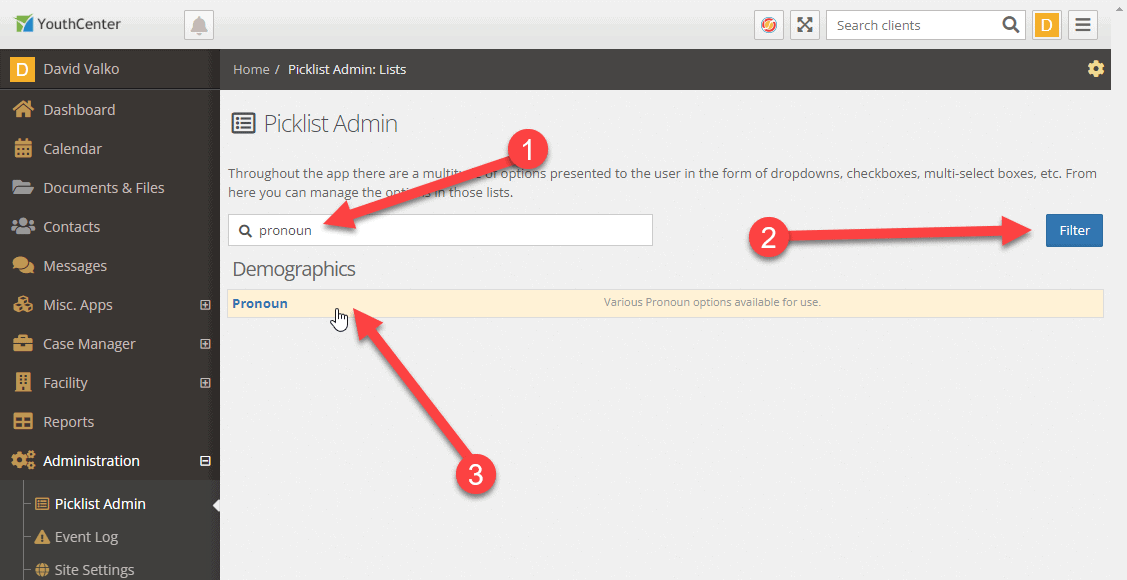
You can then add new or edit existing pronouns similar to other picklist admin choices.
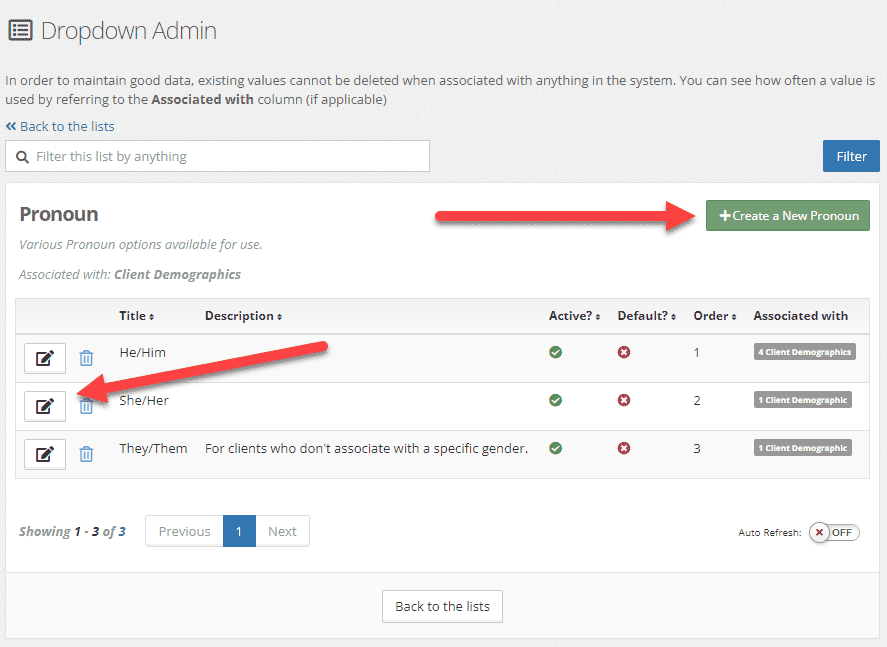
The Title is what is shown in the dropdown
The Description shows in light gray text underneath the Title when someone is selecting the option
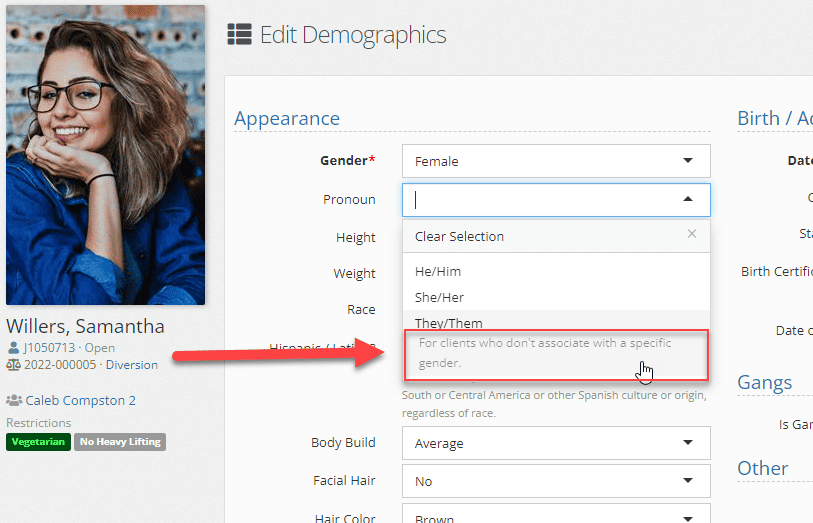
The Active option if disabled will not show the option in the dropdown
The Is Default flag will preselect an option in the dropdown for new clients if toggled on (We recommend leaving this off for pronouns)
The Order changes the order in which the items display, with 1 being first.
Service Plans have a new home
As the Service Plans application has grown, it’s been noted that service plans are not just for clients in detention centers anymore. Therefore, we’ve moved it into the main client navigation. It still has all the same functionality, but now is more easily accessible and clear that it isn’t just for detention anymore.
If you do not have Service Plans in your YouthCenter contact us for information on how to add Service Plans to your instance.
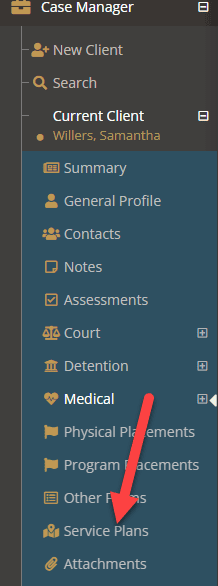
Service Plan Release Fields on Facility Placement Release View
When releasing a client from detention, information from the Service Plan services services provided, what remaining services are needed, and any notes will automatically be pulled and displayed in the Facility Placement Release. This will save you an additional step of going into service plans to close out a need. If you release a client who doesn’t have a service plan and enter service plan details, a new service plan will be automatically created based on the information provided.
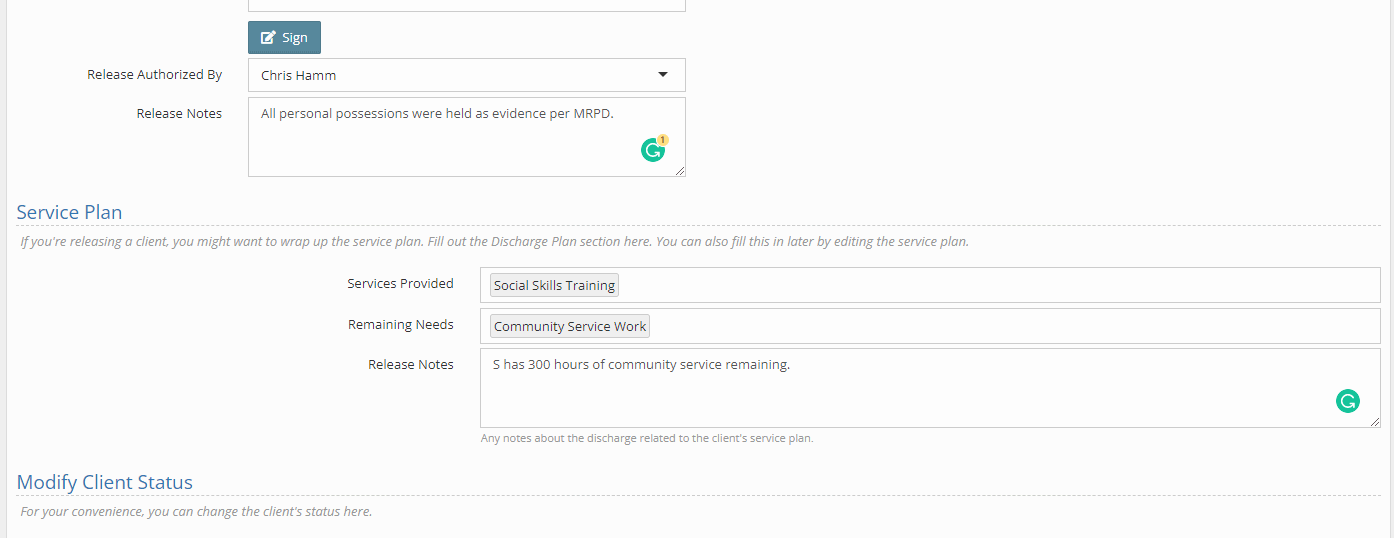
Enter multiple notes faster
Based on several organization requests, this new feature will allow you to quickly add multiple notes to a client. Once you have finished your current note, you can select the Save & Add New button. This will save your current client note, and start a new note for the same client.
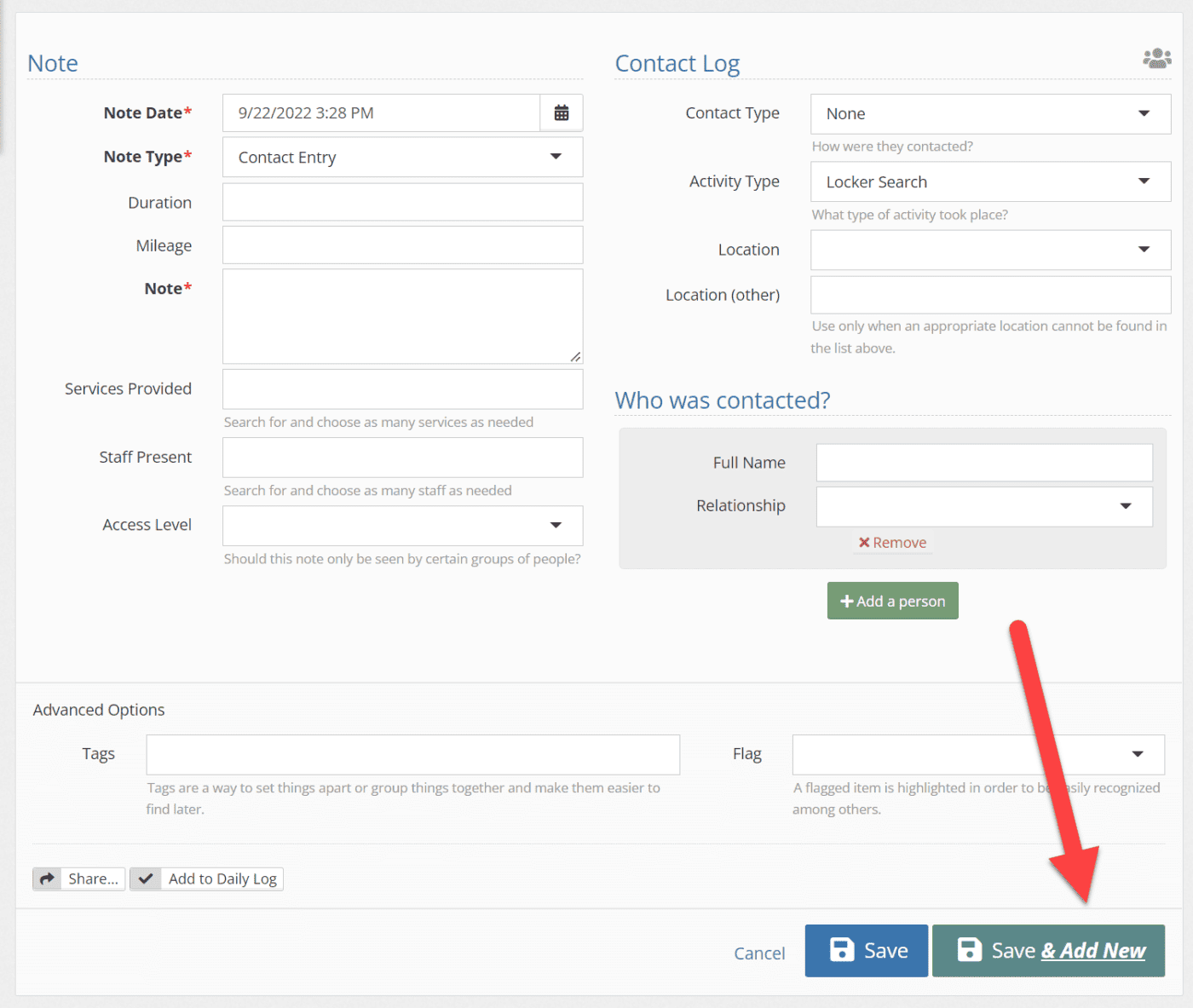
Medications – Add prescriber information
The system now allows you to track what doctor or practice prescribed medication for a patient. You can find the new field under the prescription date. You can also go back and edit existing medications by selecting the carrot menu to the right of the prescription and selecting edit this medication. This new field is also available in reports on medications.
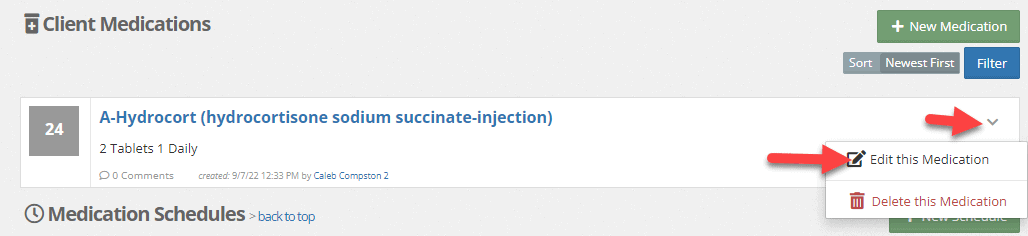
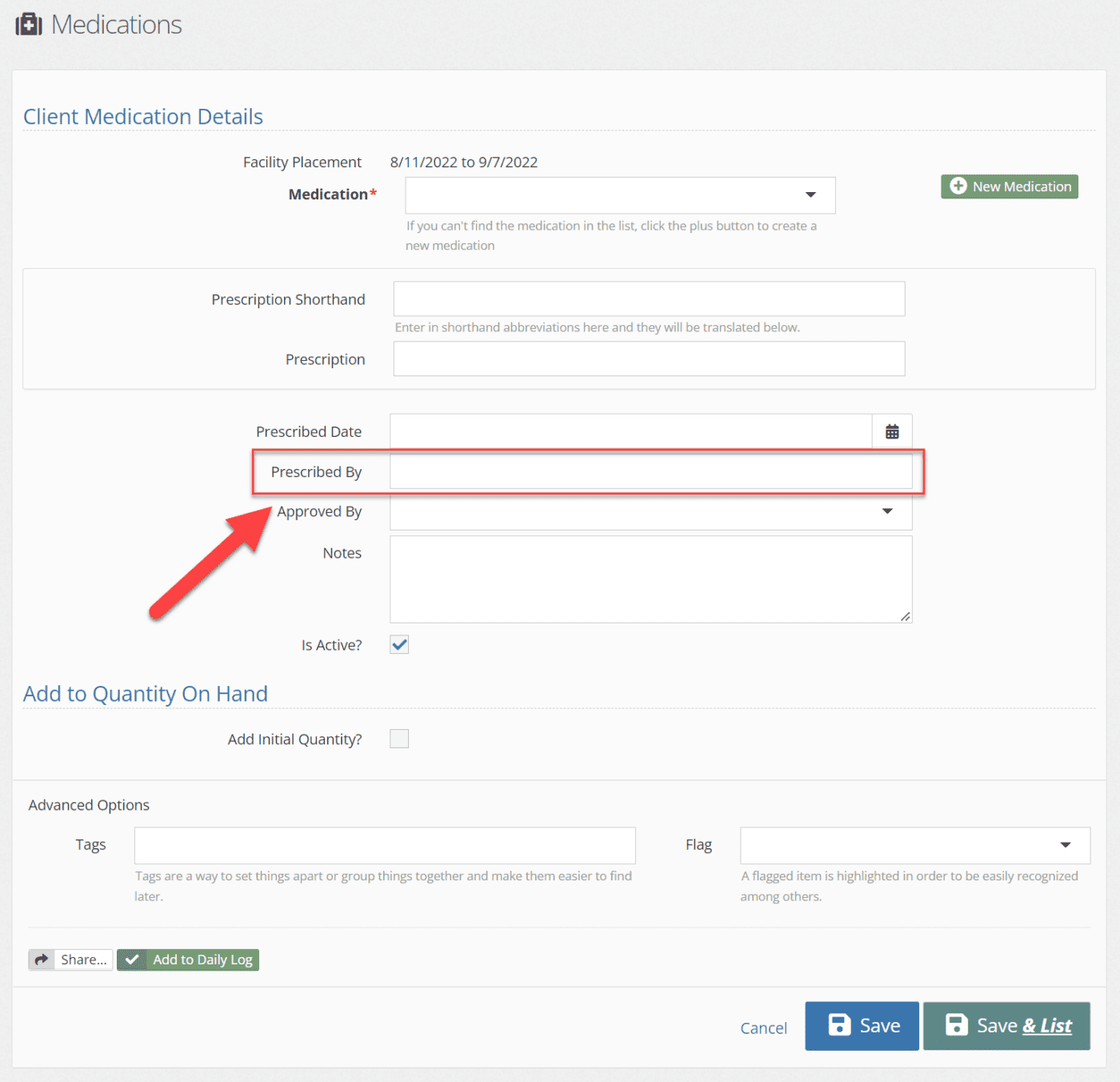
Report emails now coming from [email protected]
Update your email whitelist or contact your IT department to update your organization’s whitelist for emails – Emails including reports and other notifications will now come from [email protected] as opposed to the old [email protected], we hope this change makes it easier to identify safe emails for both new and existing recipients.
Add clients to users or company calendars
You can now add clients to events on both user and company calendars. To add a client to a user or company calendar, go to the calendar application then select the calendar you want the event to apepar on. In the example below, we’re sharing to the “BizStream” company.
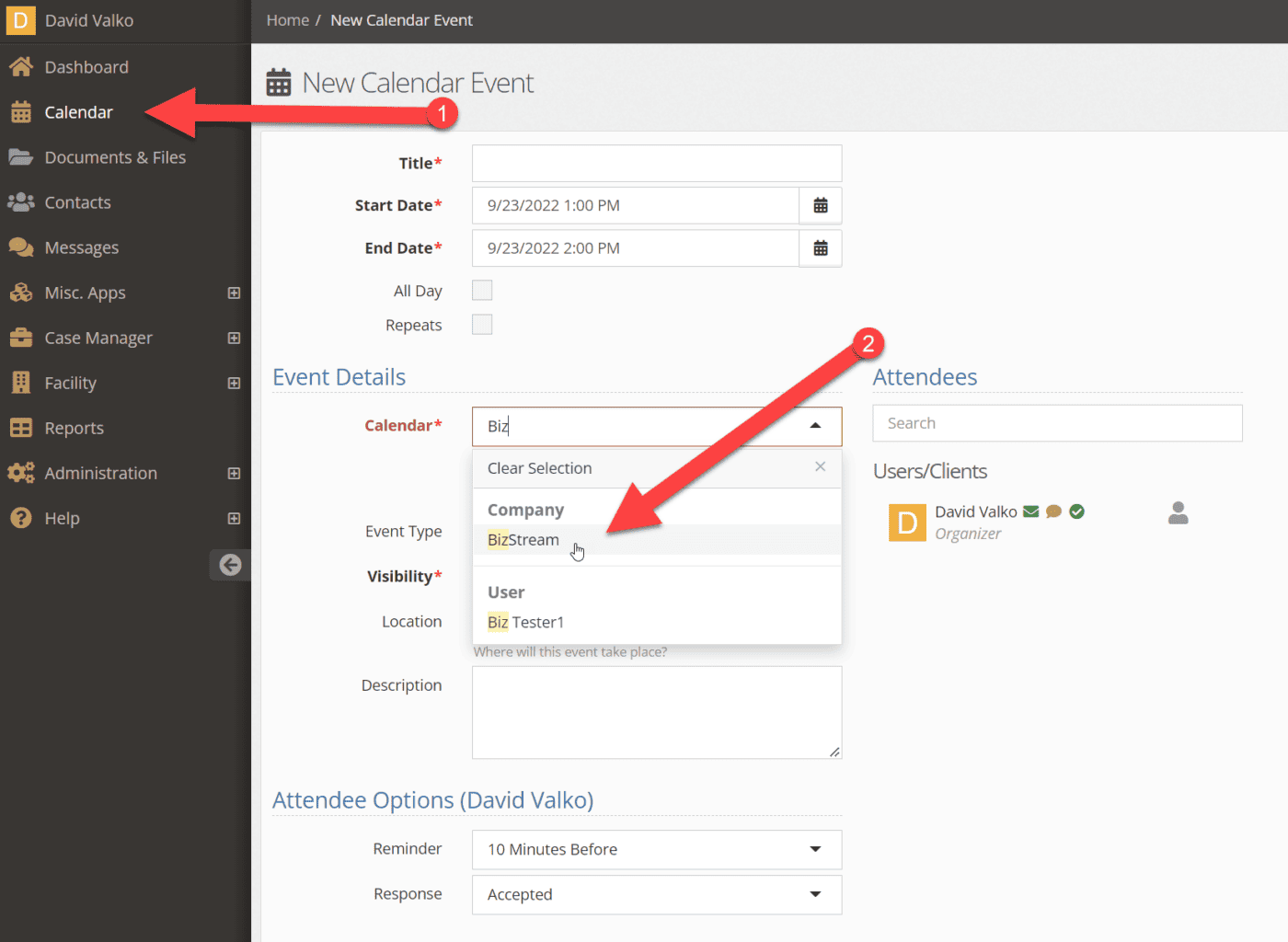
A tooltip will verify what clicking on the icon will do.
When you view that company calendar, you will now see all events associated with clients in one locaiton without the need to view all clients or other users calendars.
Last Assessment Score added to dashboard widgets
You can now add a clients last assessment score to many of the dashboard widgets, including the Clients widgets, the Facility Placement events widget, and the Daily Log widget.
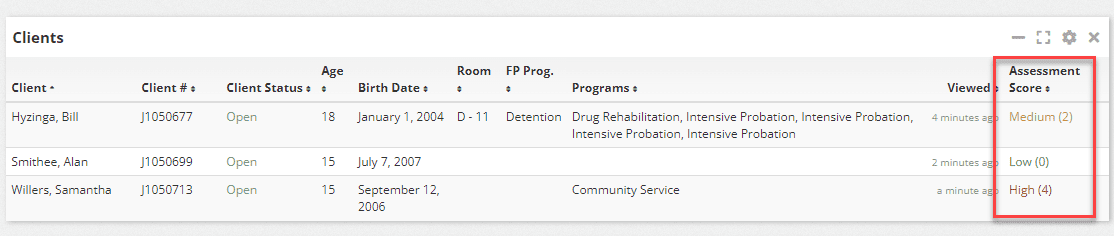
To add the last assessment score to a widget. Select the gear icon on the widget:
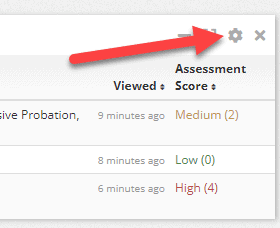
Locate the Latest Assessment Score dropdown under the Which data should be shown? Header, and then either type in the name or select the dropdown and select the assessment type you want to see the scores of. Finally, press save. The scores will show up with both a risk level and overall score, based on the assessment’s standard risk levels.
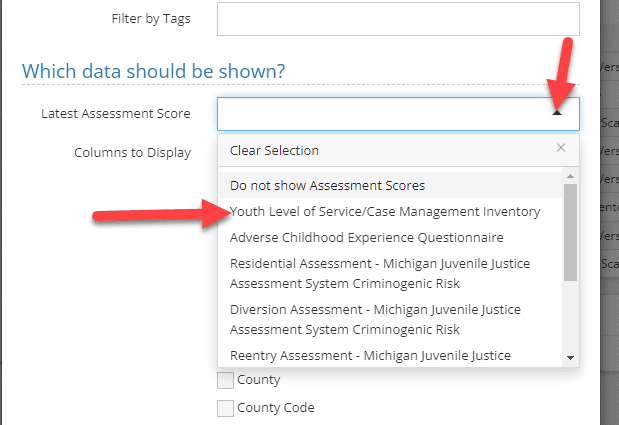
We appreciate your feedback
Your continued feedback is important to us, if you run into any issues with this release, please contact [email protected]. We’ve also released a new form that you can use to submit ideas for new features. Visit https://www.youthcenter.net/contact and select feature suggestion from the why are you contacting us dropdown!