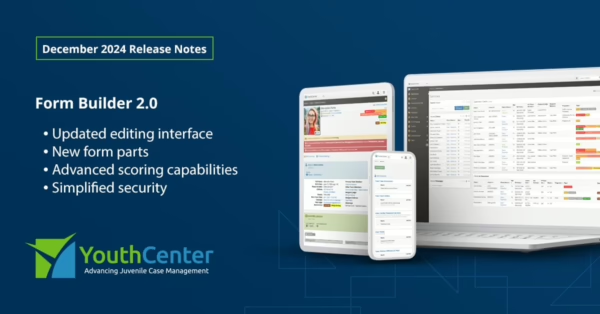The January 2023 YouthCenter Juvenile Justice Software release includes a major port and improvement on the contacts system! This release is slated to go live on Jan 29, 2023 at 11 PM EST (Click here to see the time in your timezone).
Client contacts can now be shared across clients.
This major enhancement will eliminate the need for duplicate entry of client contacts. You can now search for existing juvenile client contacts and update shared information across clients in one place.
Check out the preview video we posted in December about this major update.
Entering Client Contacts
The overall process should feel very similar to the current workflow. First, select the juvenile client you want to add a contact to, and then expand the Case Manager and Current client sub-menus, then select the Contacts application.
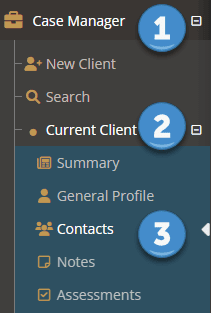
From there, select the green + Create a New Relationship button.
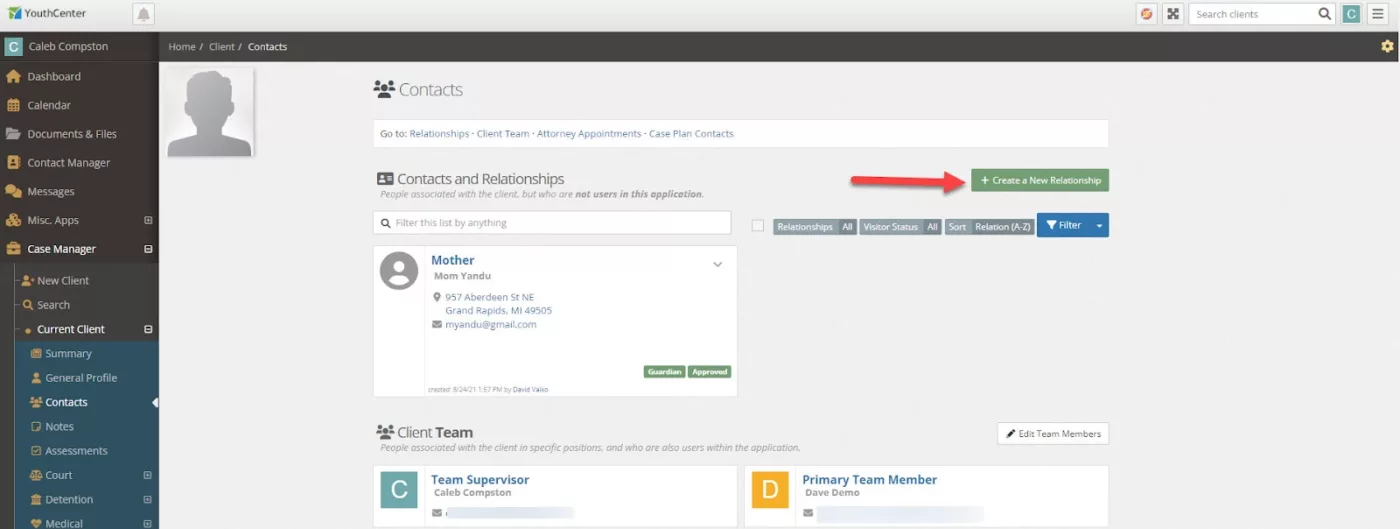
You will be taken to the new client contact search screen.
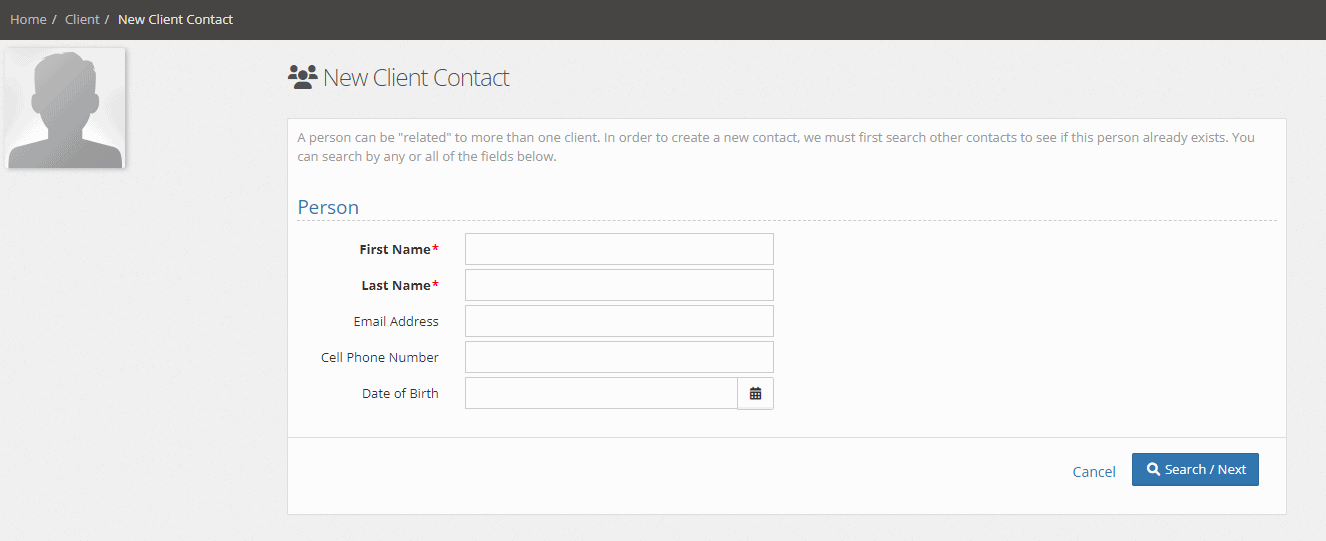
Enter at least the first and last name of the contact you wish to add and then press Search / Next. The system will then search to see if any similar contacts already exist in the system, the same way the system works when creating a new client. If no similar contacts are found, then you can simply press the green Create New Contact button to continue.
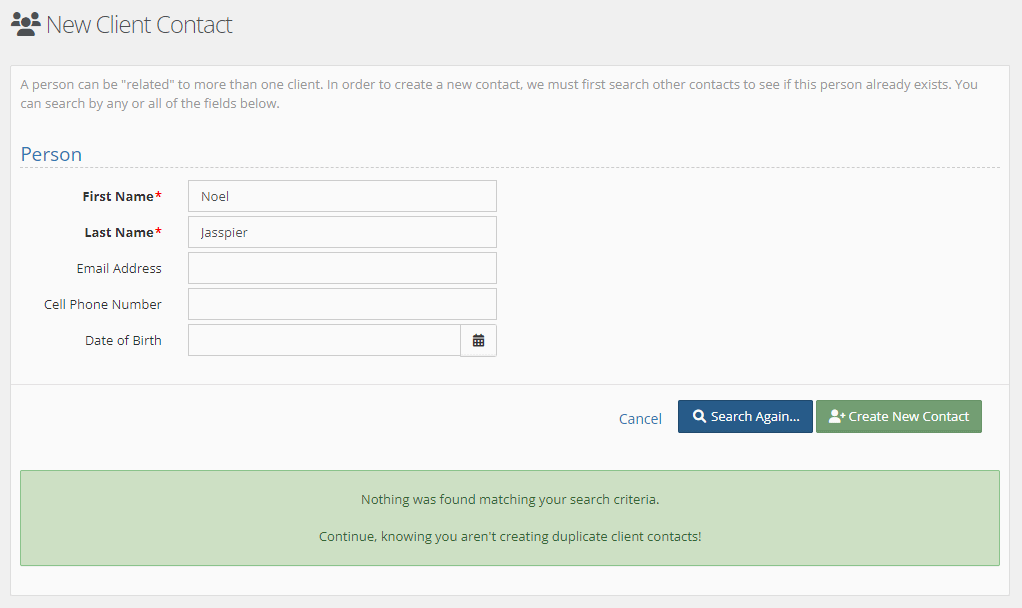
If similar client contacts are found, you can review the results and either select one of the existing contacts, or create a new one.
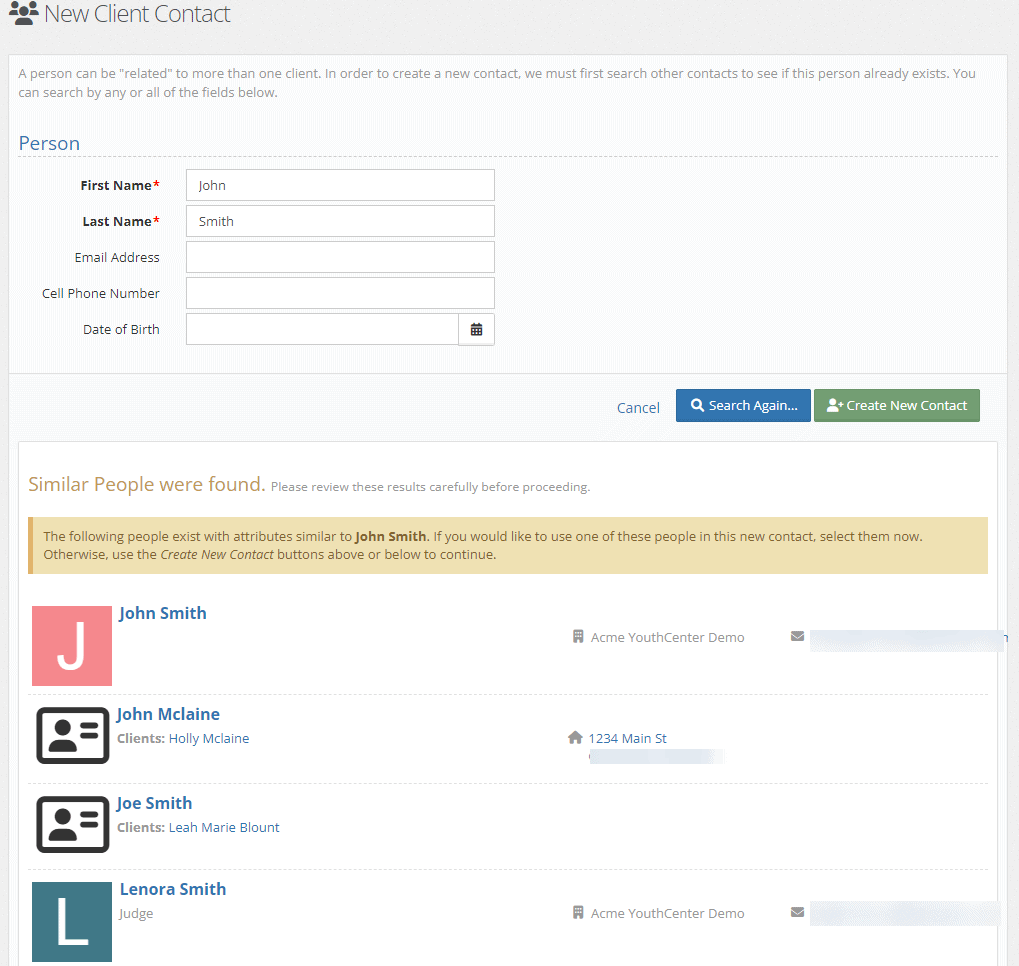
For new contacts, you will be taken to the contact creation screen.
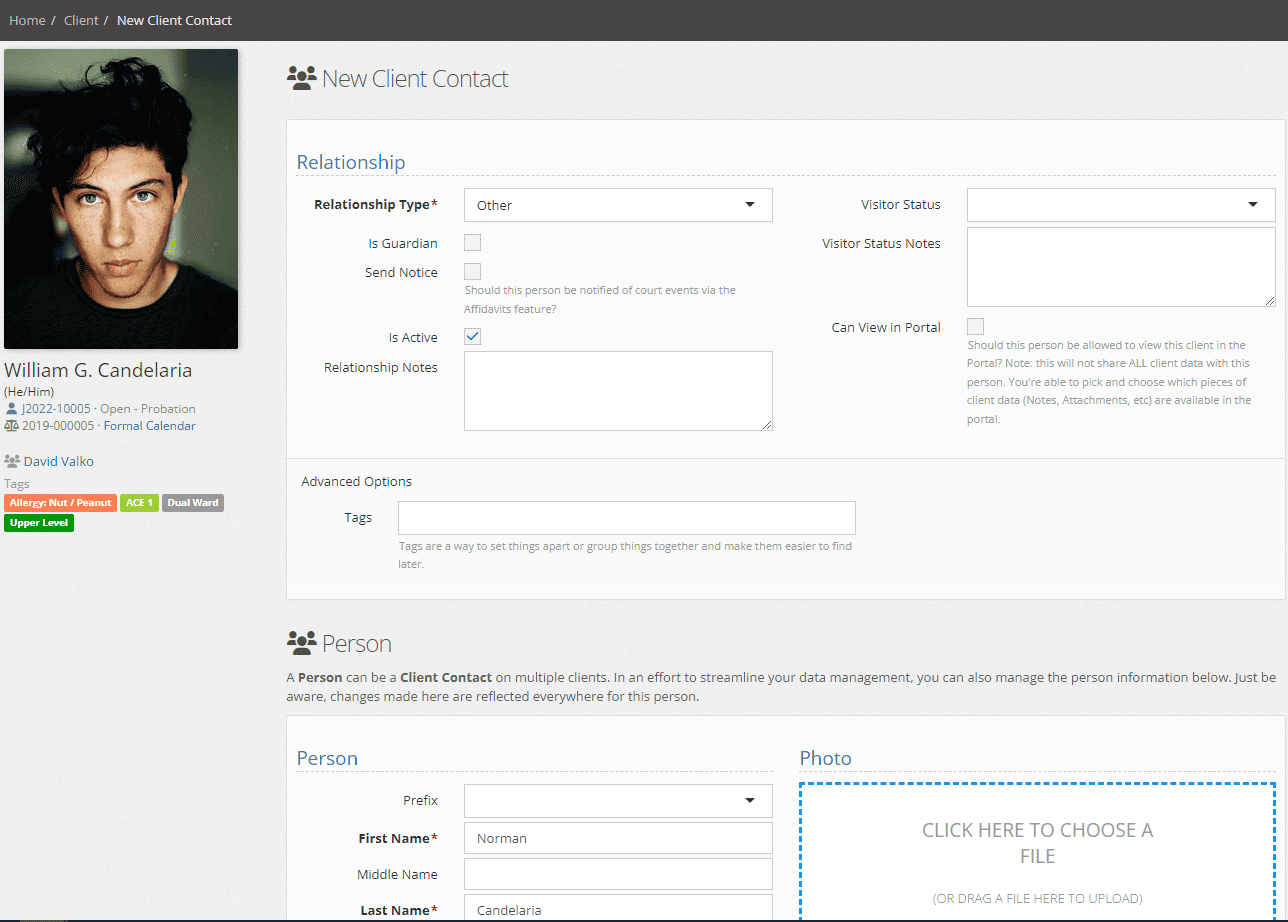
The information you put in the Relationship section is specific to the contact’s relationship with this client. Information entered in the Person section will transfer over if the contact is used with other clients.
For existing contacts, you will be taken to a summary page. To make further edits like relationship type, simply click the pencil icon in the top right corner, make any changes and press save.

How will I edit client contacts?
You can still access a client contact through the contacts section of the Case Manager. Alternatively, you can edit the contact via the new Contact Manager application, found in the left navigation.
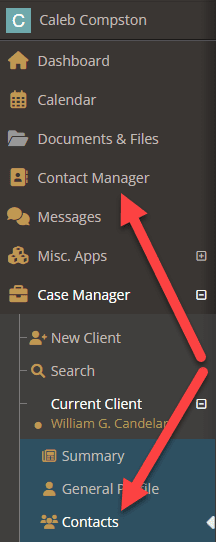
Using Contact Manager to edit client contacts
First, enter the contact’s name or the associated client name in the search field, and press enter or select the search icon.
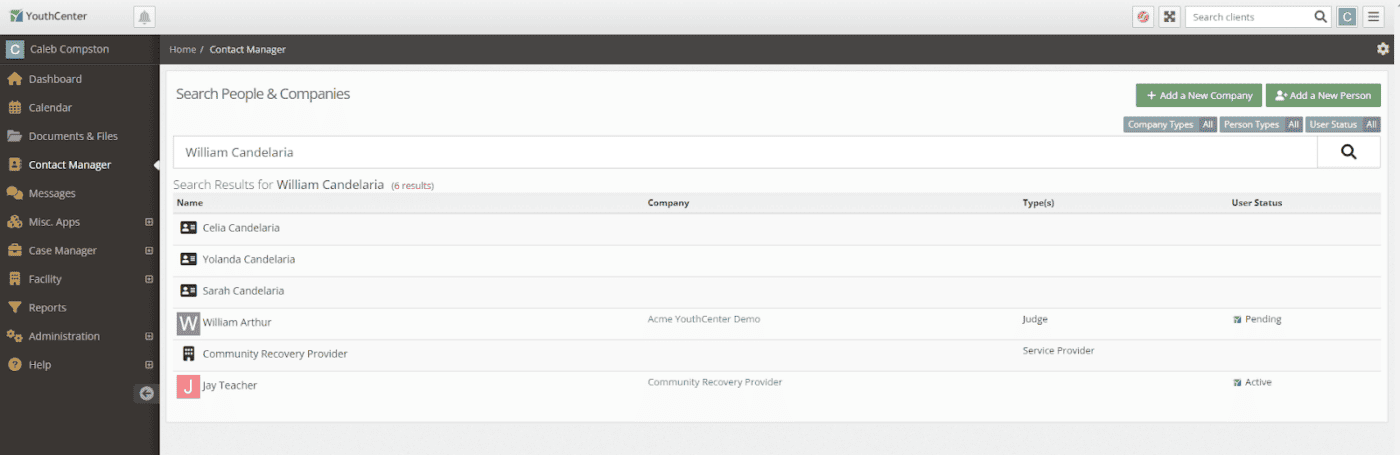
Select the name of the contact you wish to edit, then press the pencil icon in the top right corner of the contact detail page.
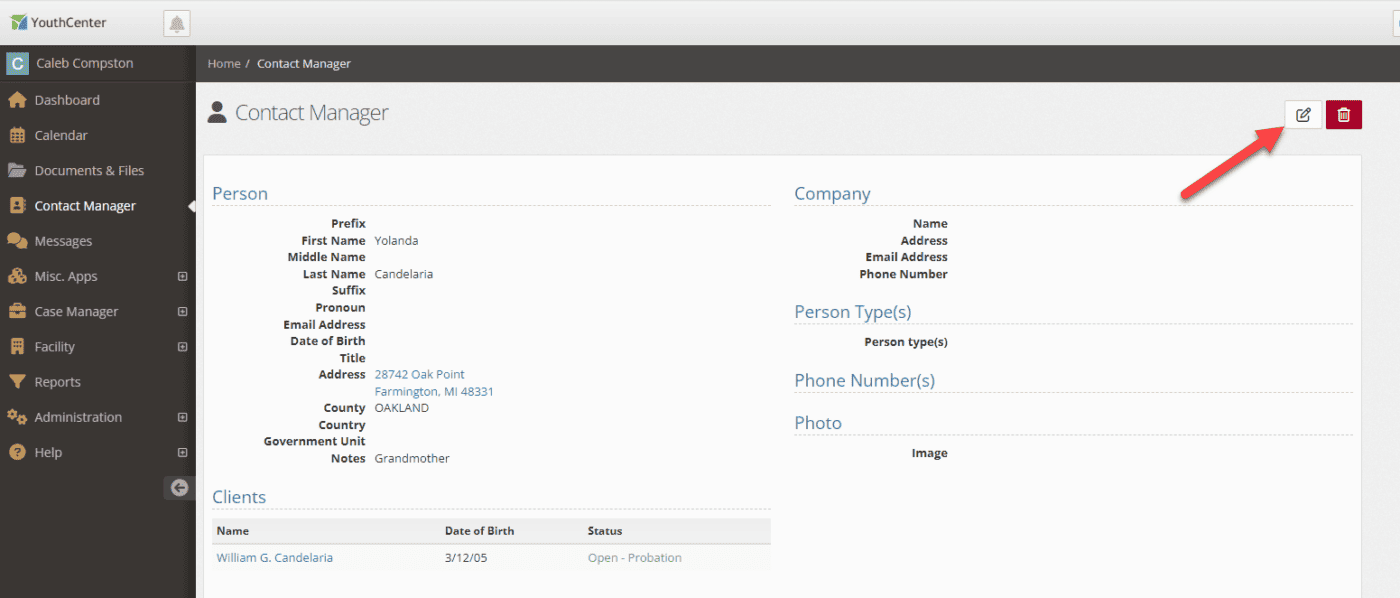
Make any necessary changes and press save. The contact’s information will then update across all client contacts they are associated with.
Note: You will only be able to edit the shared information about a client contact on this page. You can’t change relationship-specific information like relationship type (Mother, Father, Aunt) as that is specific to each client. To make edits to relationship-specific information access the client contact via the Contact application under Case Manager.
New User Welcome Email
Previously, when creating a new user, they would simply receive a password reset email, which we found confusing to some users. We have updated the system to send out a more friendly welcome email. New users will simply press the Confirm Your Email link and they will be taken to the password creation page.
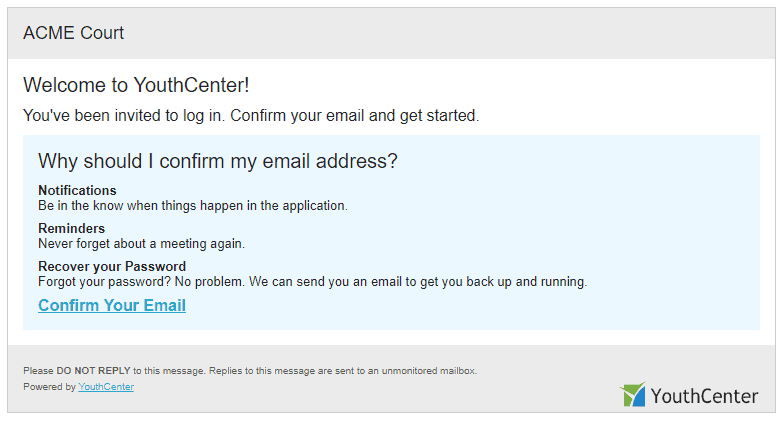
Text Messaging Reminder Updates
Based on the feedback from our pilot counties, we are updating the text messaging reminder system to send a single reminder message 24 hours in advance of the event rather than 3 over a period of time.
Please continue to let us know your feedback about text messaging through our contact form. We value your feedback.
If you do not have the text message system in your environment, please contact us to learn more about this feature and how to utilize it.
New report field available in Facility Placement reports
Per a client’s feedback, we’ve added the “Requester Name” as a field you can select in the “Requests for Detention” data source. Thanks for the idea!
Providing Feedback
YouthCenter continues to be a solution built for and directed by the needs of you all as caseworkers, JPOs, administrators, and more. Your feedback is immensely valuable, if you have any thoughts or ideas on how we can improve the software, please reach out to us via our suggestion form. New ideas are reviewed on a bi-weekly basis.